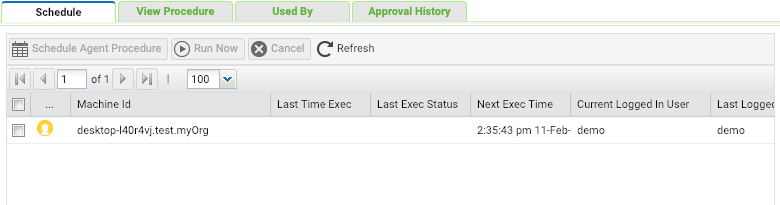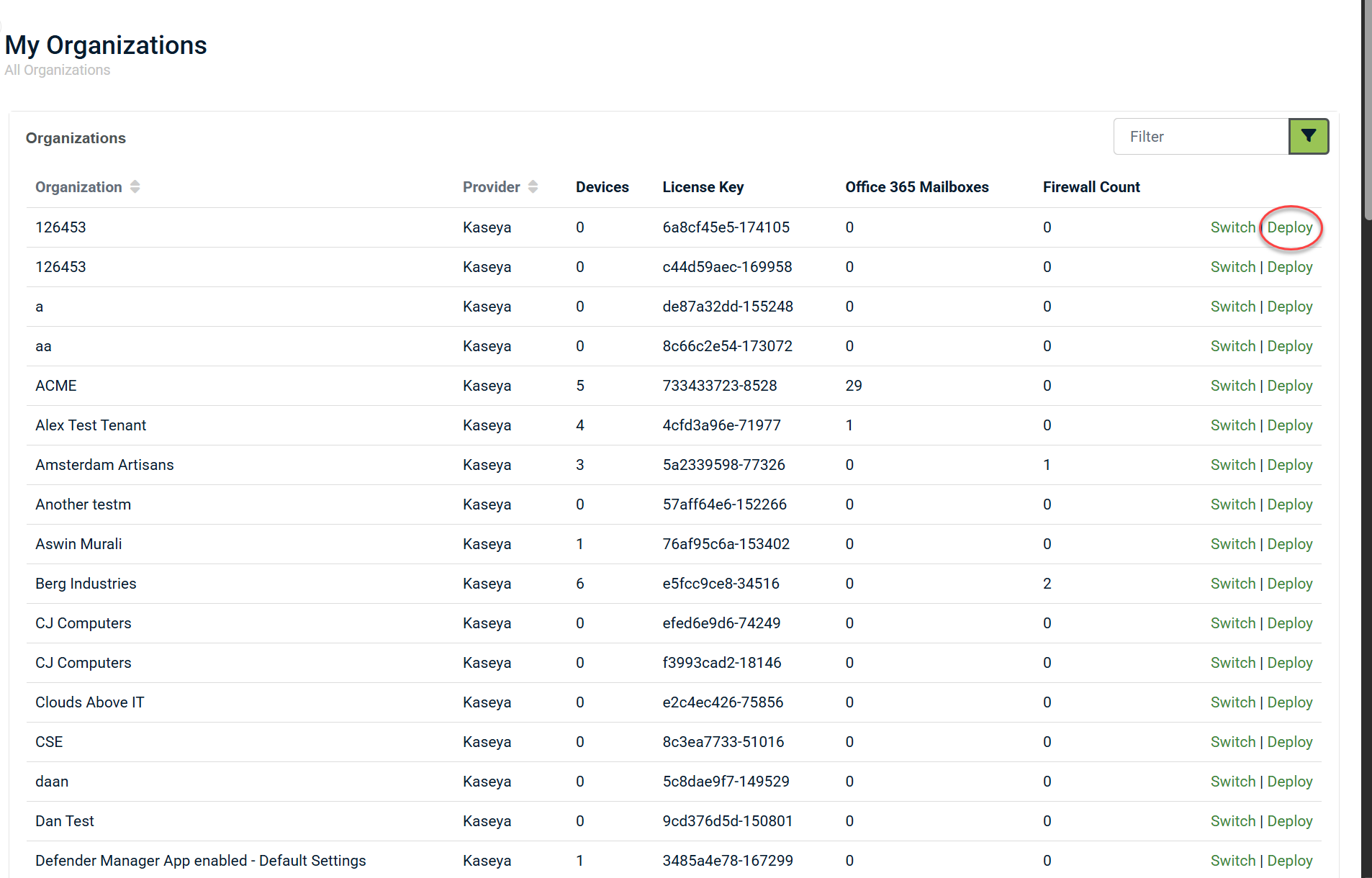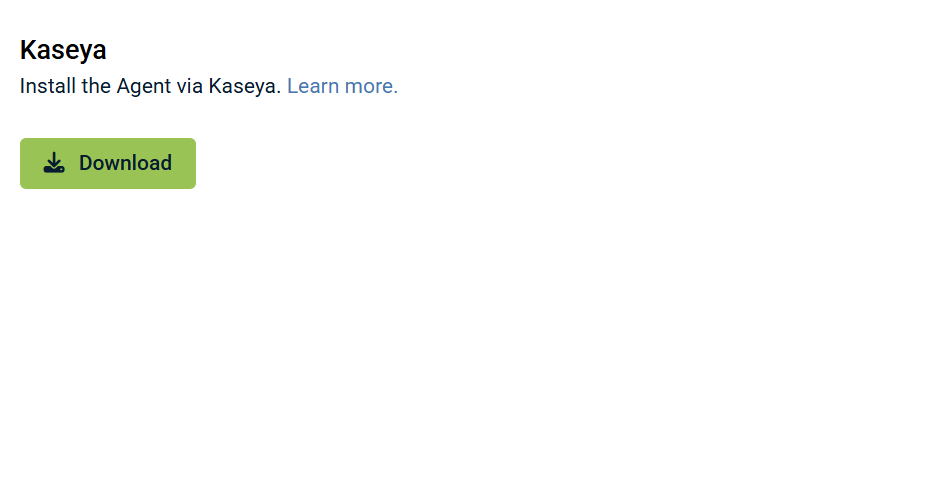Deploying RocketCyber Agent using Kaseya VSA
This guide will walk through using the Kaseya agent procedure to deploy the RocketCyber Agent.
NOTE If using VSA 10, deploy agents using the Powershell script under the deployment tab.
A few notes about the agent procedure:
- The console generates an agent procedure per organization that automatically includes the information required to deploy the agent, specifically the license key and the URL.
- The agent procedure first checks to see if the agent is already installed before performing an install.
- If the agent procedure does not detect an installed agent, it will download the agent installer package to the local machine and execute it.
To deploy the RocketCyber agent using Kaseya VSA, follow these steps:
-
Log in to RocketCyber. In the navigation menu, click All Organizations.
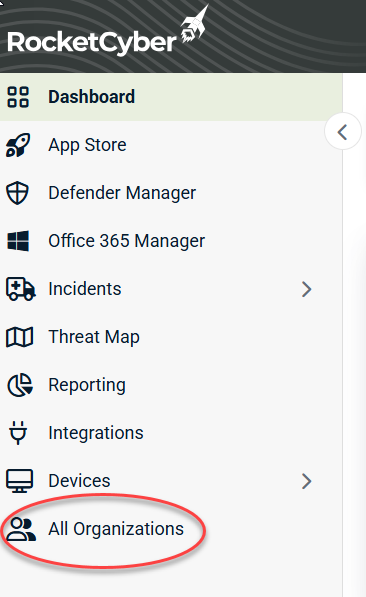
-
Log in to Kaseya VSA and click Agent Procedures from the main navigation bar.
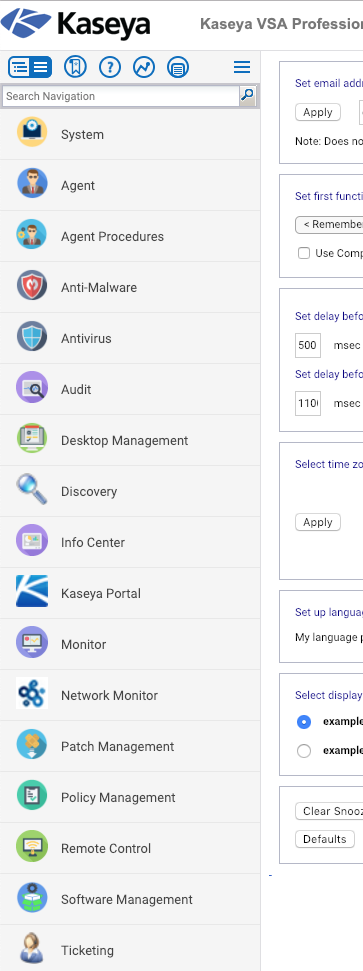
-
Choose a destination folder for the procedure. Right-click the folder name and select Import Folder/Procedure.
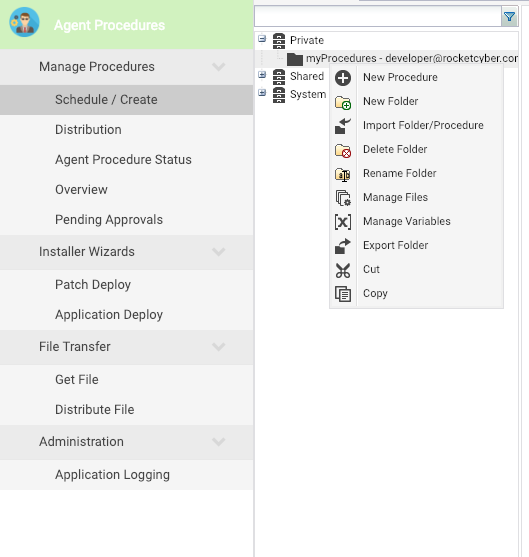
-
The import procedure dialog will be displayed. To the right of the Upload an XML file for Import field, click the camera/browse button.
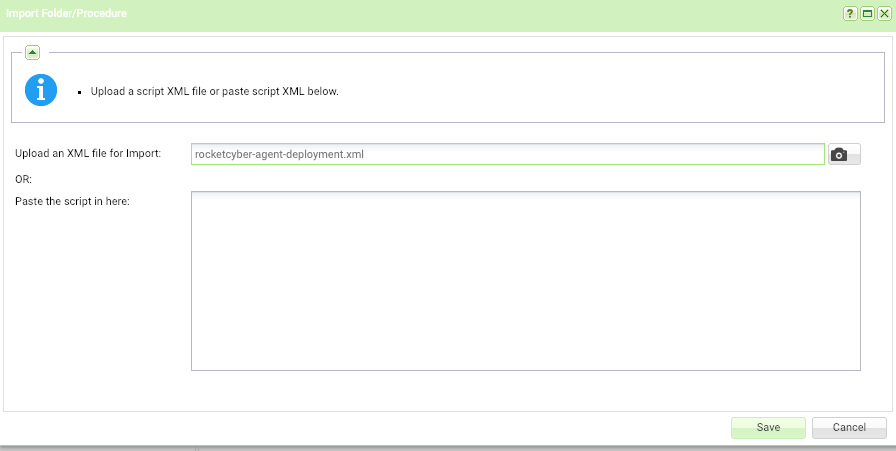
-
Browse to the file previously downloaded from the RocketCyber console and click Open.
-
Click Save to upload the selected agent procedure. The agent procedure should now be listed in the folder you selected.
-
Click Schedule / Create from the Agent Procedures navigation, then click the newly imported agent procedure in the list.

Notice that the imported agent procedure contains the organization name. This will make it easier to identify the specific agent procedure per organization when running deployments across multiple organizations. -
From the schedule view, you can now select the appropriate devices and create a specific scheduled deployment or click Run Now to execute the agent procedure on all selected devices.