Deploying via Syncro RMM
This guide will walk through using the Syncro RMM to deploy the RocketCyber Agent.
First, a few notes about the deployment script:
- The console generates a PowerShell script per organization that automatically includes the information required to deploy the agent, specifically the license key and the URL.
- The script first checks to see if the agent is already installed before performing an install.
- If the script does not detect an installed agent, it will download the agent installer package to the local machine and execute it.
Do the following:
- Log in to RocketCyber. From the left menu, click All Organizations.
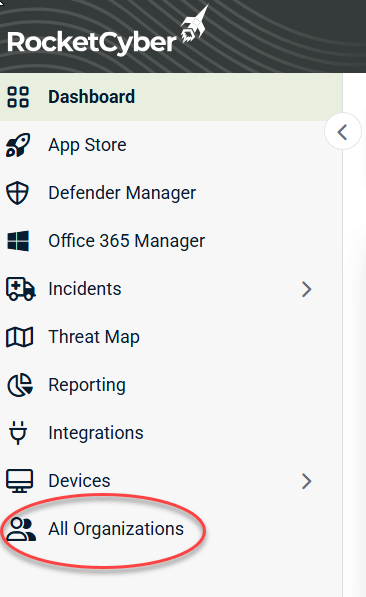
- Click Deploy for the appropriate organization.
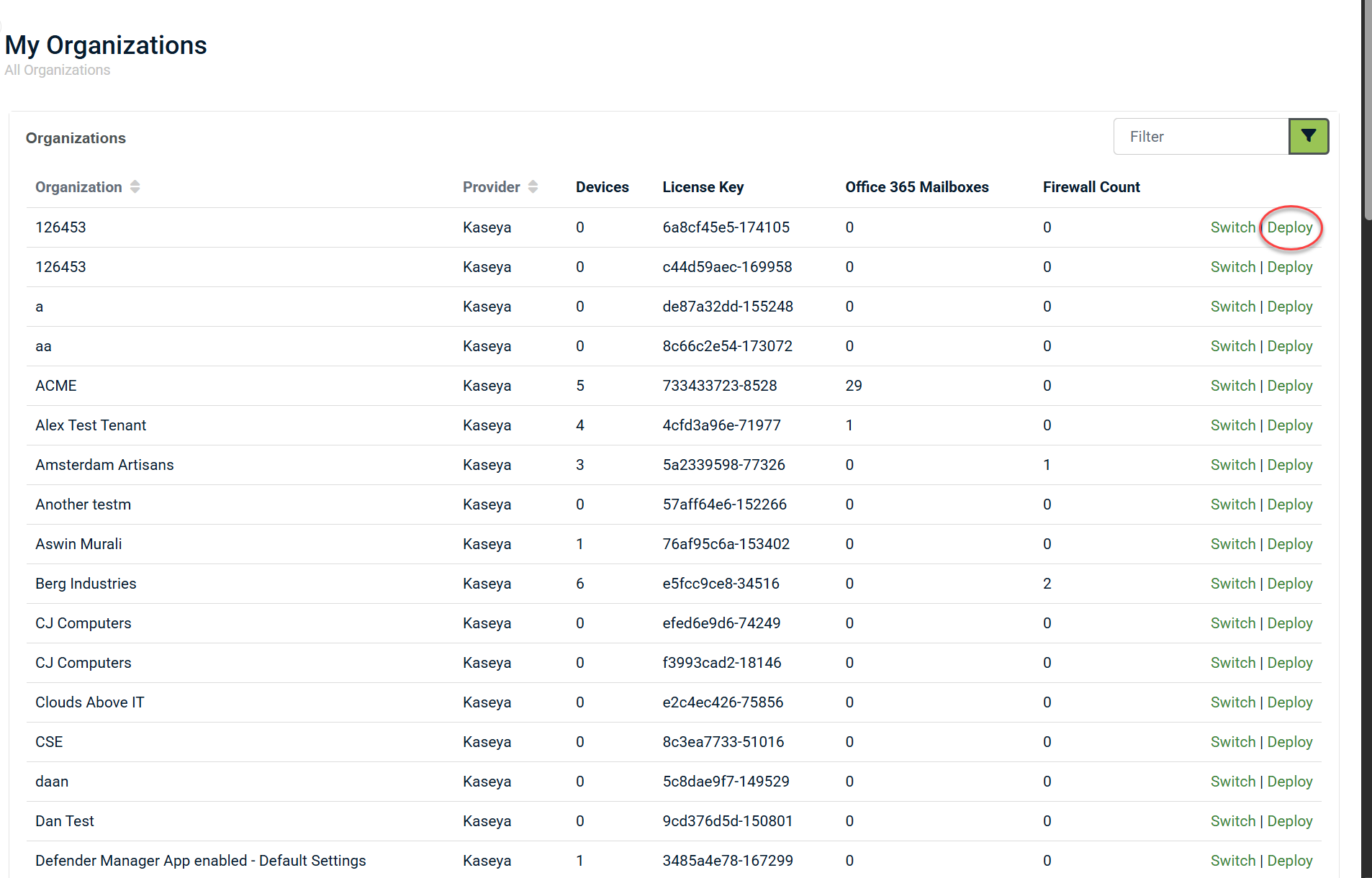
- Click the Download button to download the PowerShell script for the desired organization.
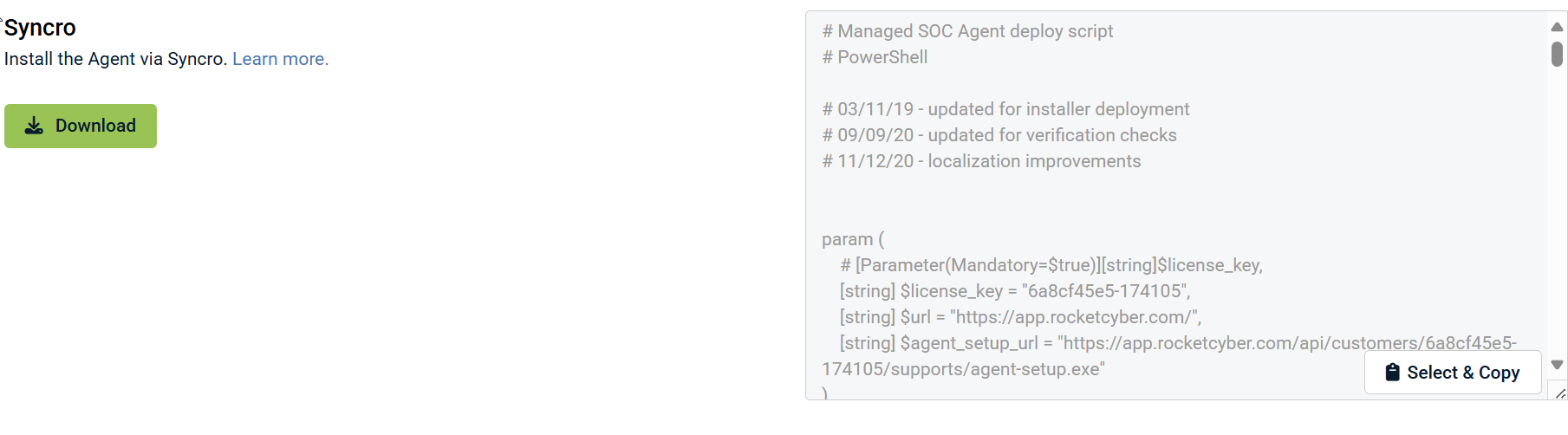
- Log in to the Syncro RMM and navigate to the Assets & RMM Tab.
- From the More menu, select Scripts
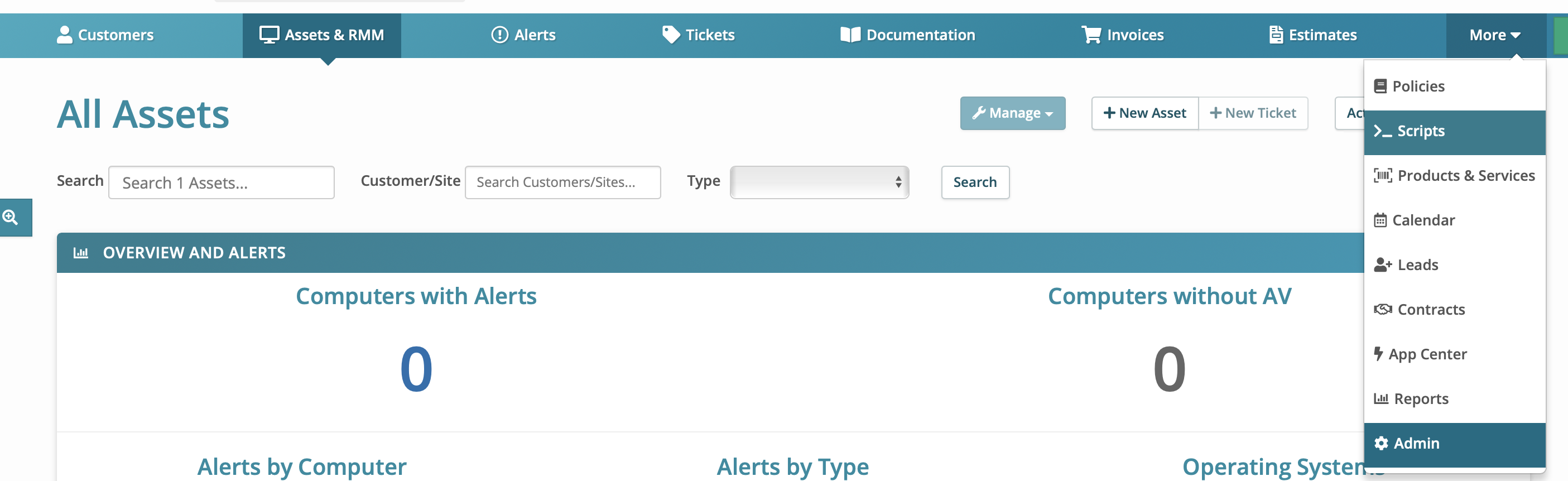
- From the Scripts tab, click New Script

- Enter the required information. For the Name field, it is best to include the organization name so that you can easily choose which script to run for a specific organization.
Remember that the RocketCyber console generates the script specific to each organization. - In the Script field, copy/paste the contents of the script downloaded from the RocketCyber console for this organization.
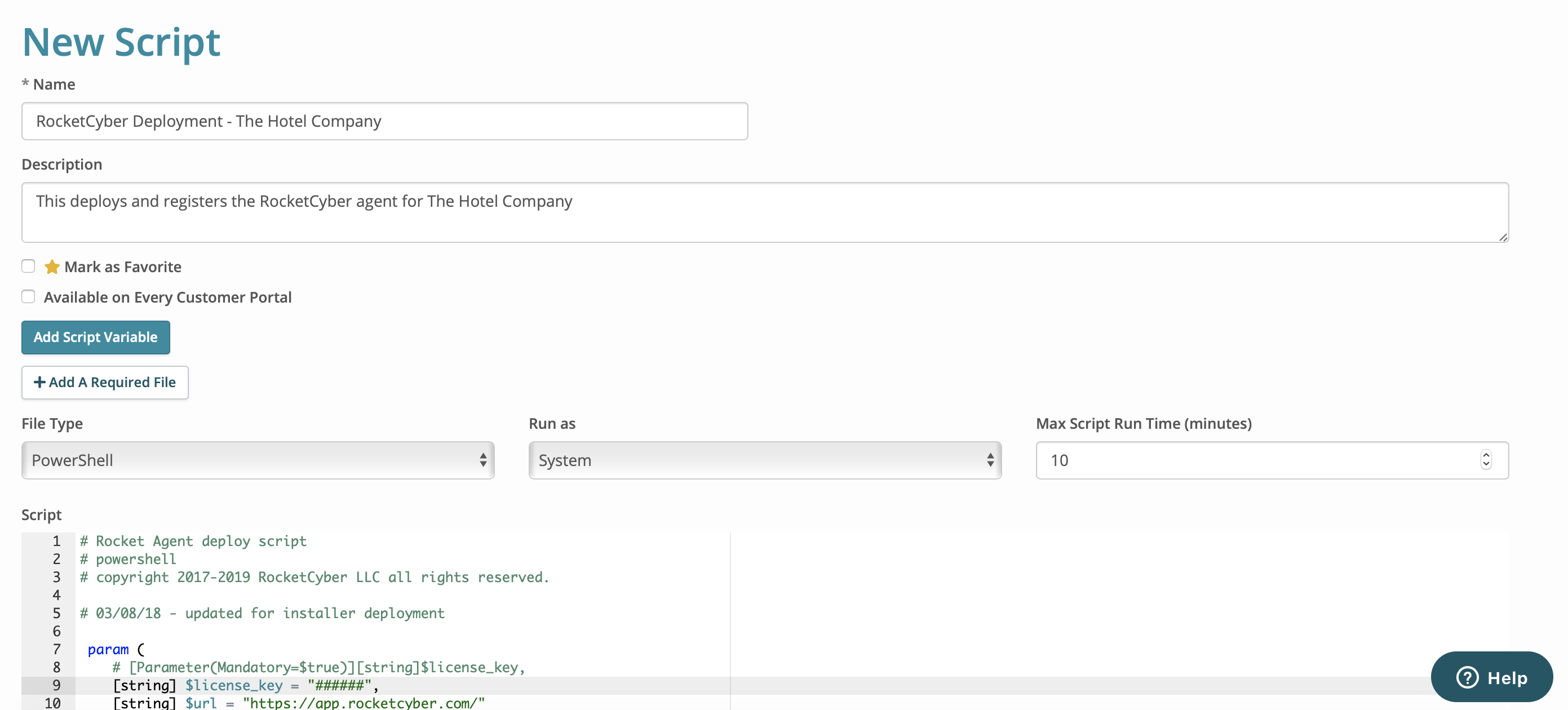
- Scroll down on the page and click the Create Script button to save the script.

- Navigate to the device you wish to run the script on and click the Scripts tab.
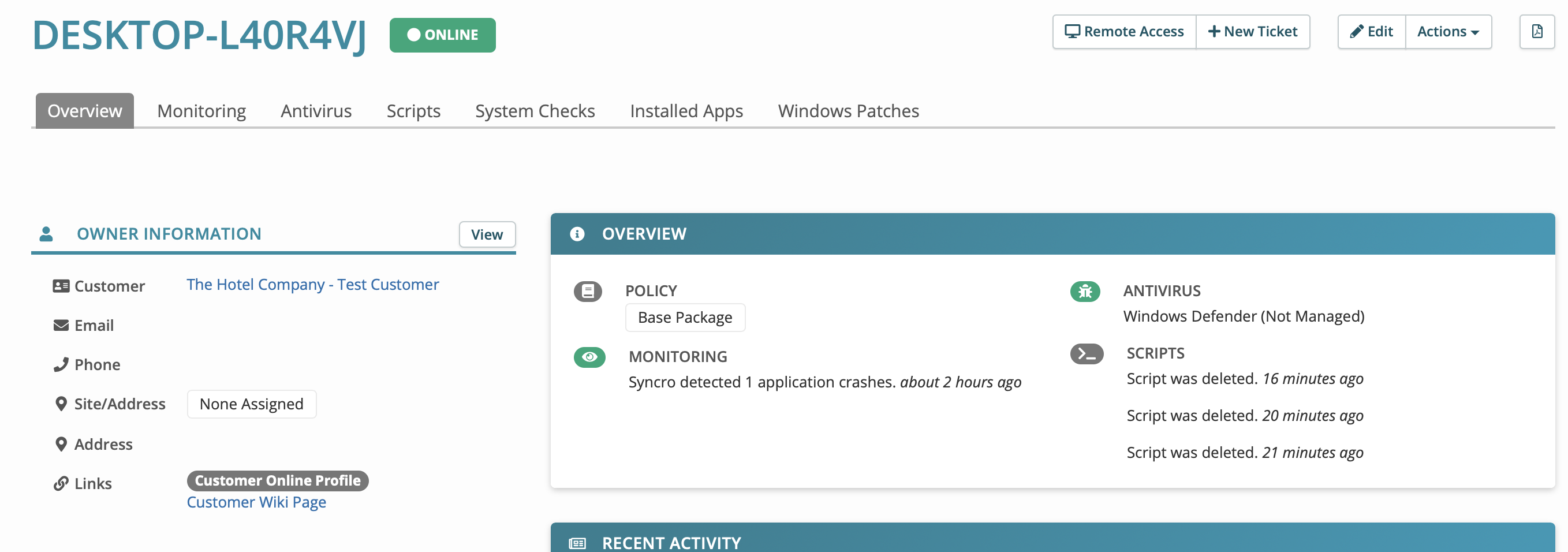
- Click Add to Queue
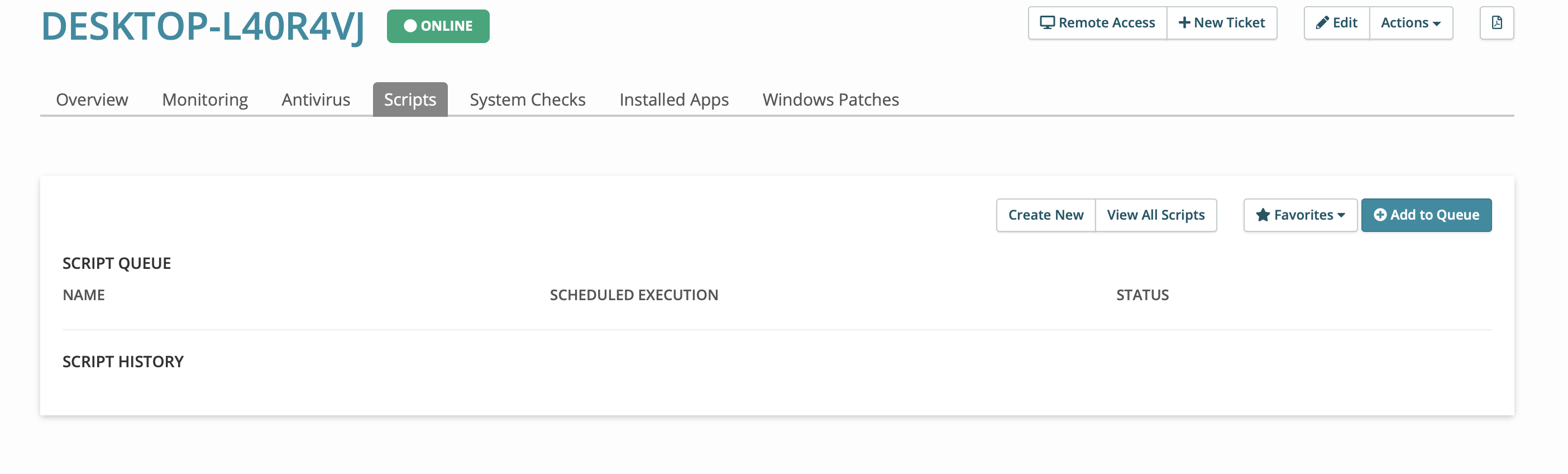
- Choose the RocketCyber deployment script you added.
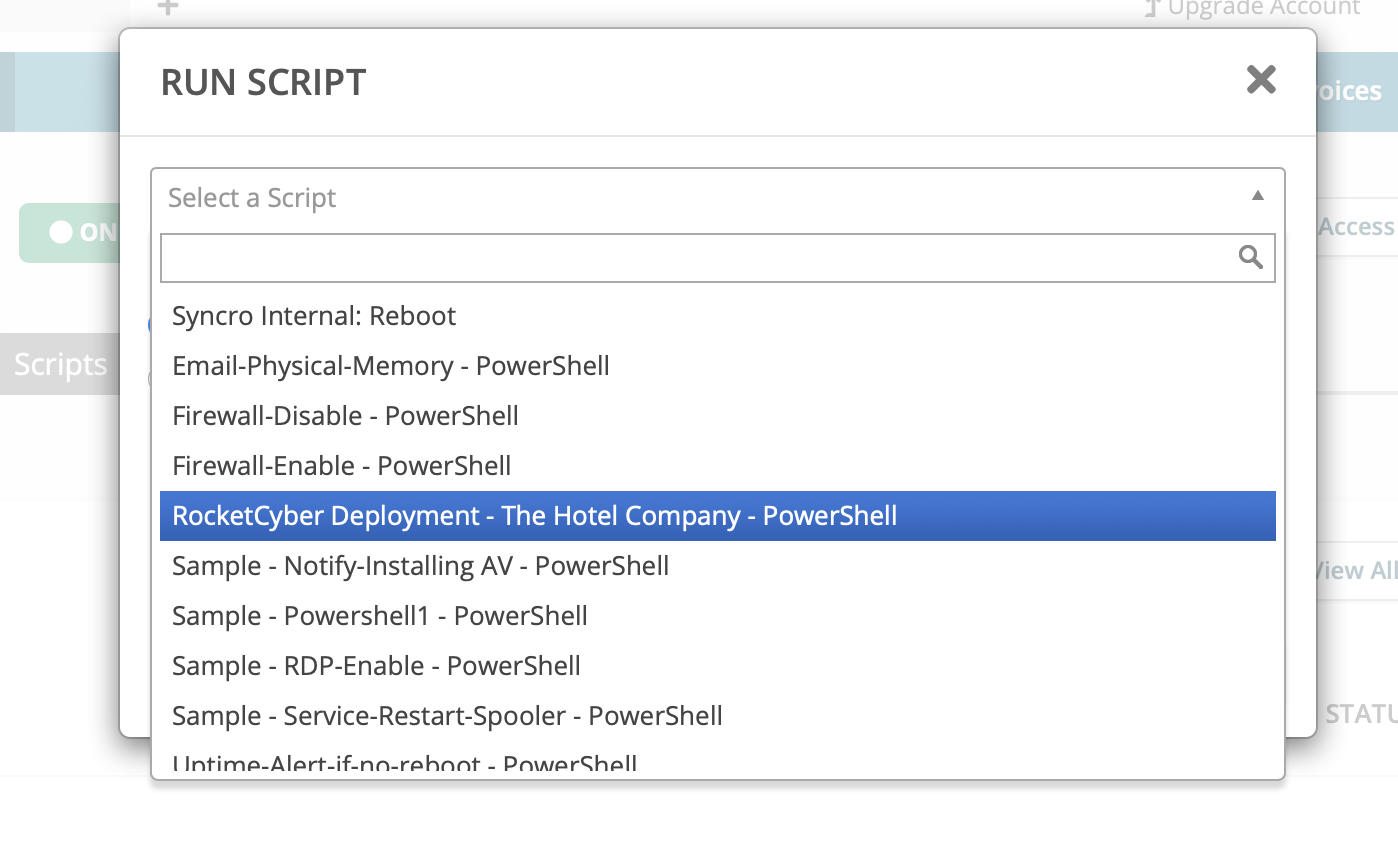
- Make any changes to the frequency or schedule and click Run
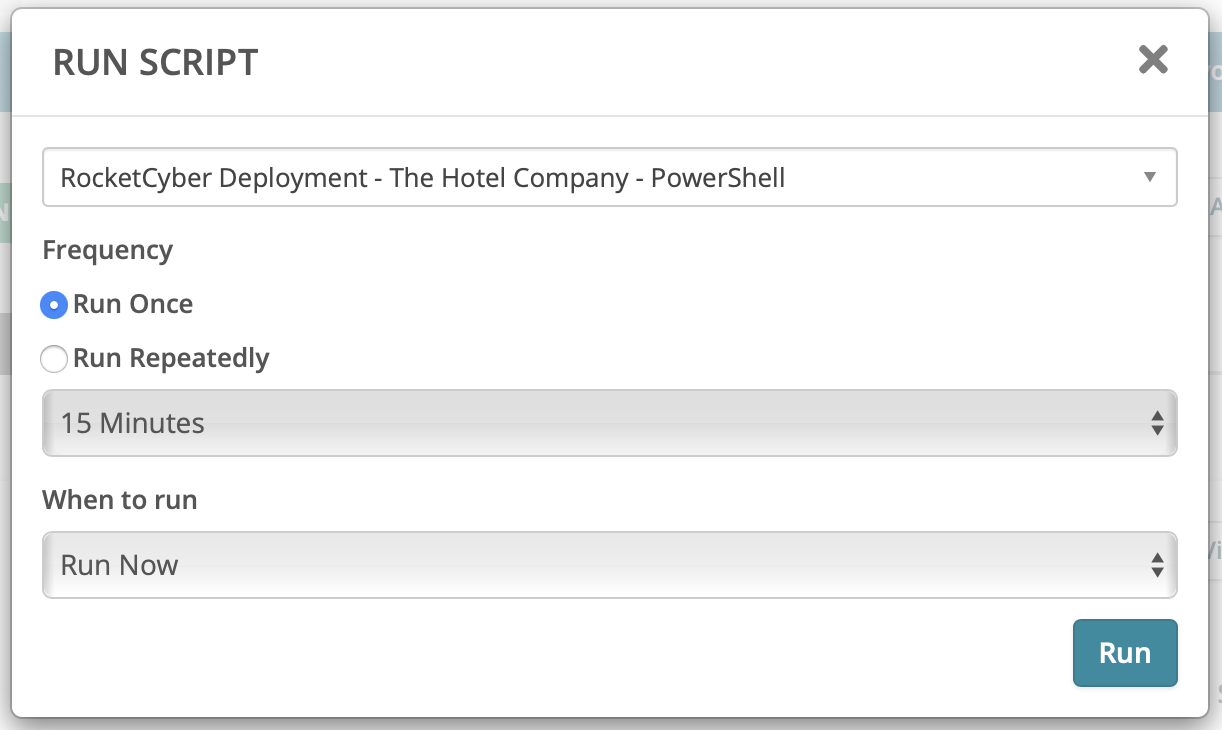
- You can view the script progress from the device Script tab.
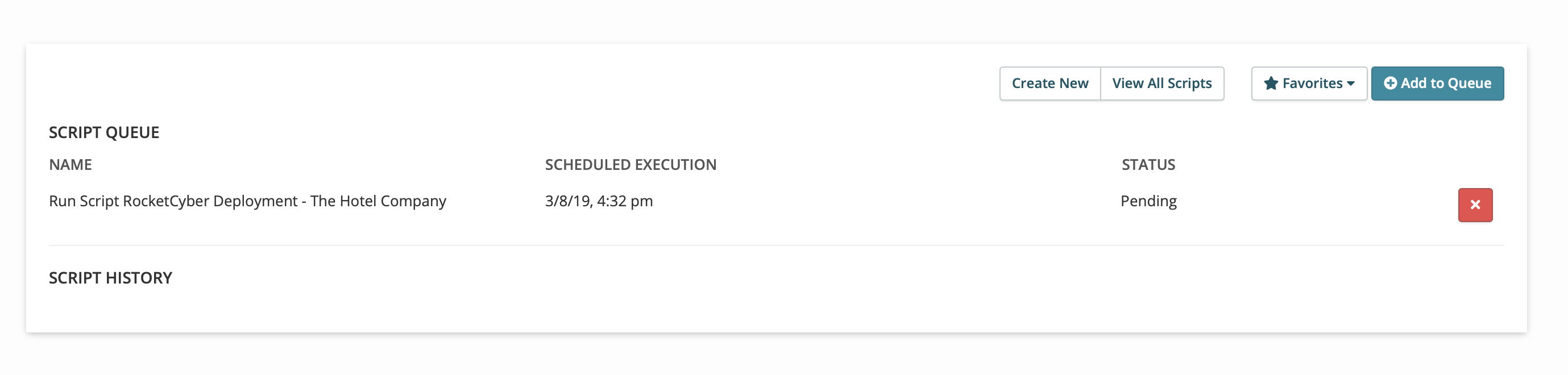
When the RocketCyber agents are installed they should automatically appear in the RocketCyber console under the desired organization.



