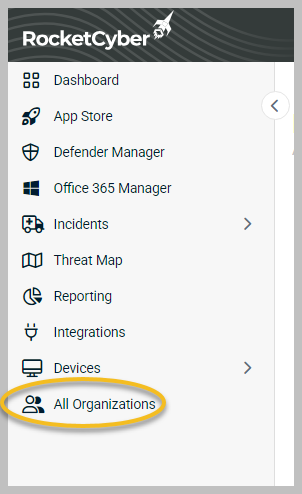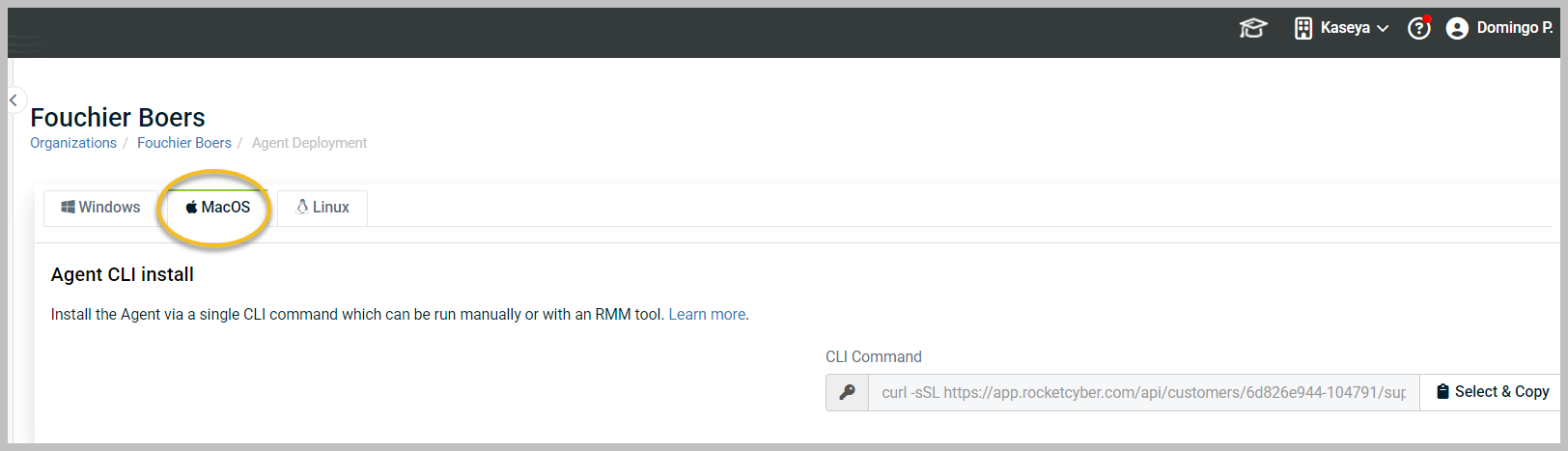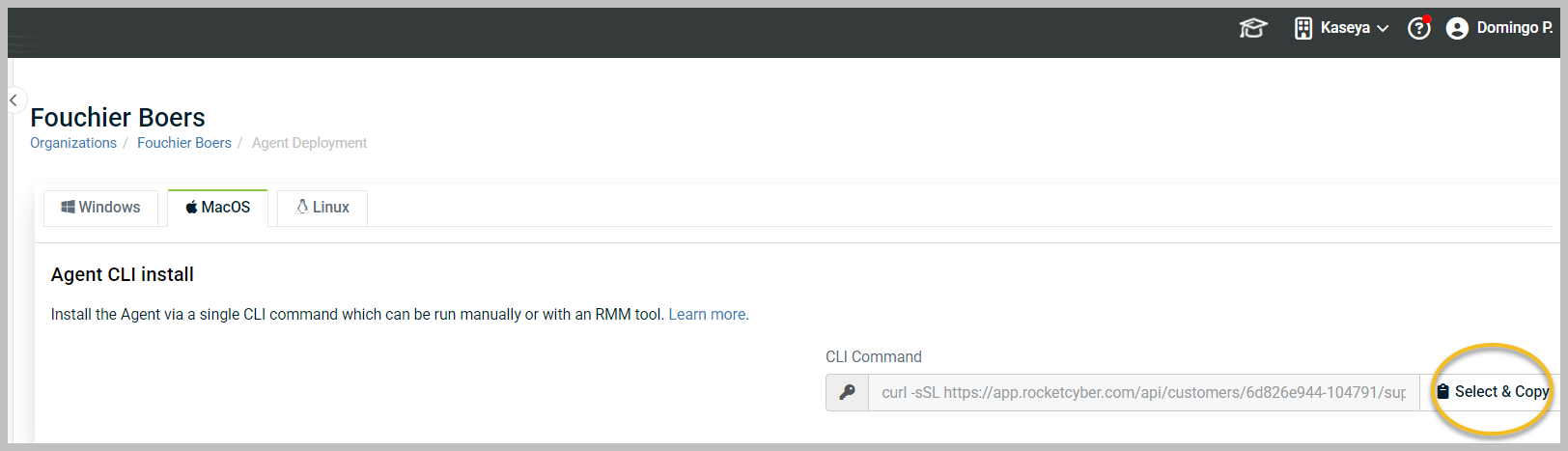Installing the agent on macOS
Requirements
Device must be running a supported version of macOS. For more information, refer to Supported operating systems for the agent.
Agent must be installed with sudo privileges, which the default install script provides.
Installation
To install the agent on macOS, follow these steps:
-
Click Deploy to the right of the organization where you want to install the agent.
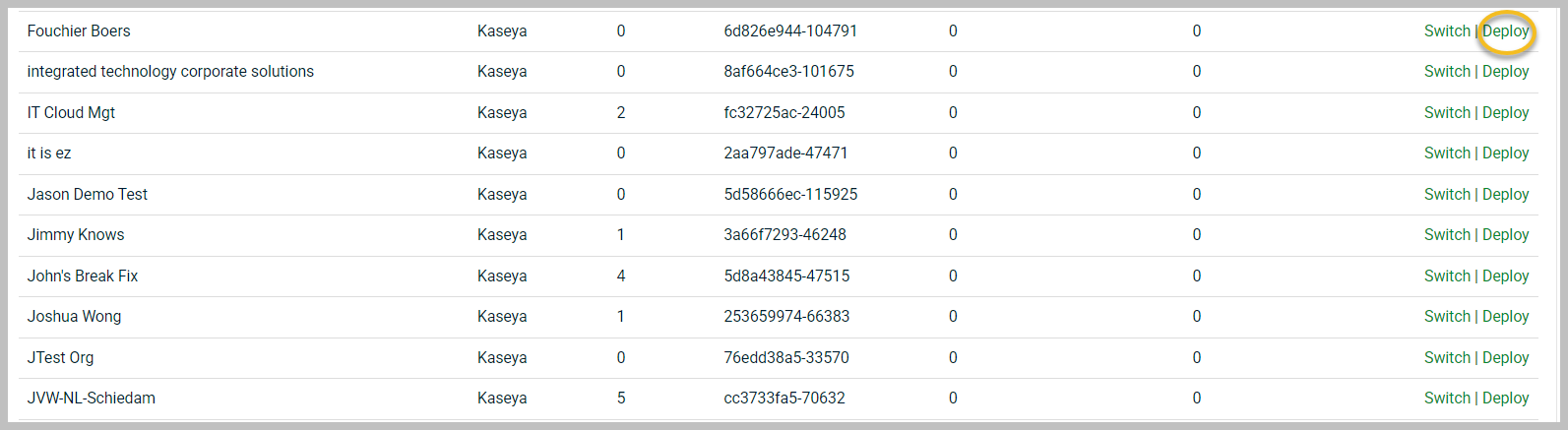
-
Click the MacOS tab.
-
Click Select & Copy to copy the deployment script to the clipboard.
-
From a terminal window on macOS, paste the copied deployment script and press enter.
The deployment script will download and install the required components to desired macOS device. It will prompt for administrator credentials as required for certain commands.
Once the agent deployment script has completed, return to the RocketCyber dashboard to view the device in the device list.
Deploying via RMM and other tools
Any RMM tool that can run a bash shell script as root can use the same CLI command.
Instead of copying the command to the terminal prompt, paste the CLI command into your RMM tool's script editor and choose to have the script run as system or root.
NOTE Troubleshooting a script within an RMM is outside the scope of RocketCyber support. Please contact your account manager and work with our Professional Services team to have a script created for you.