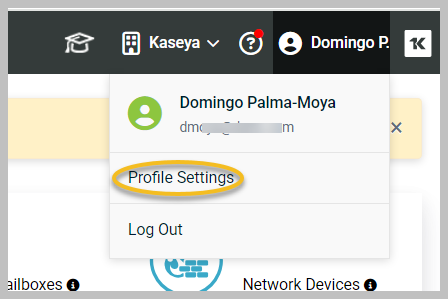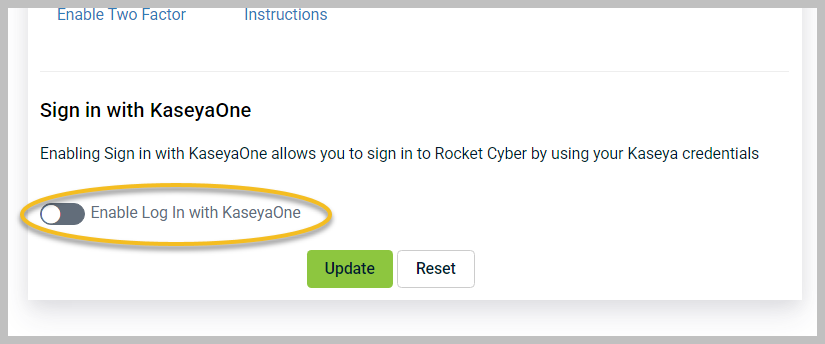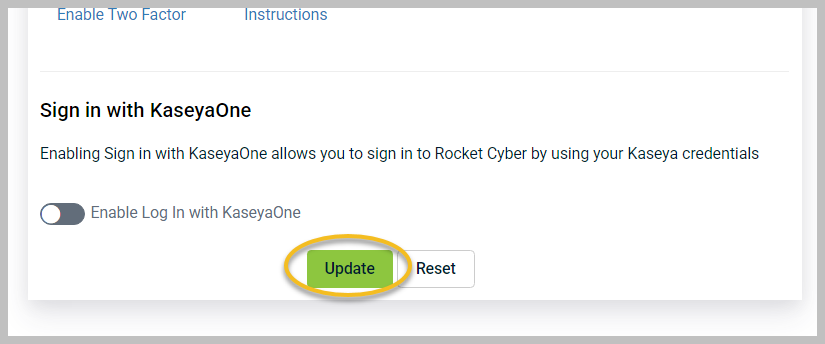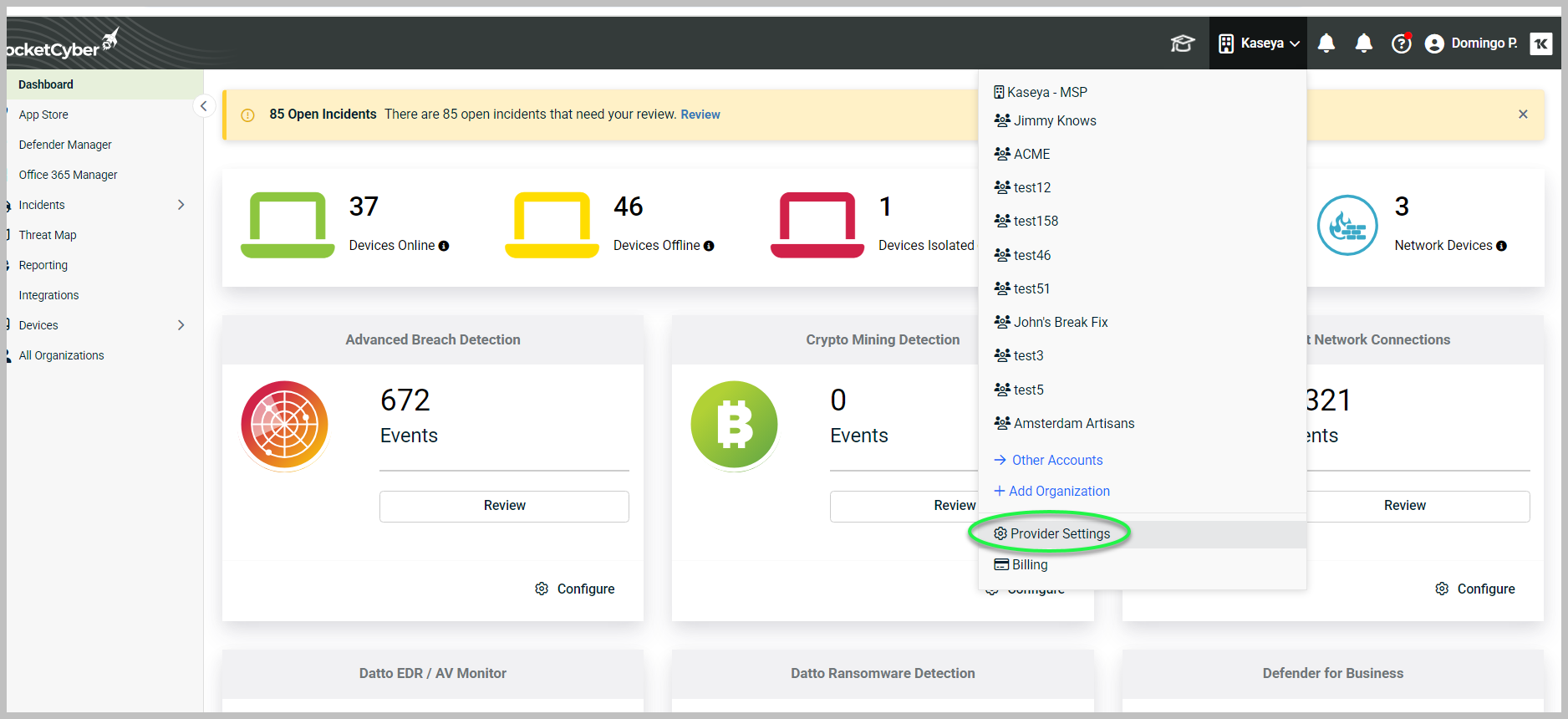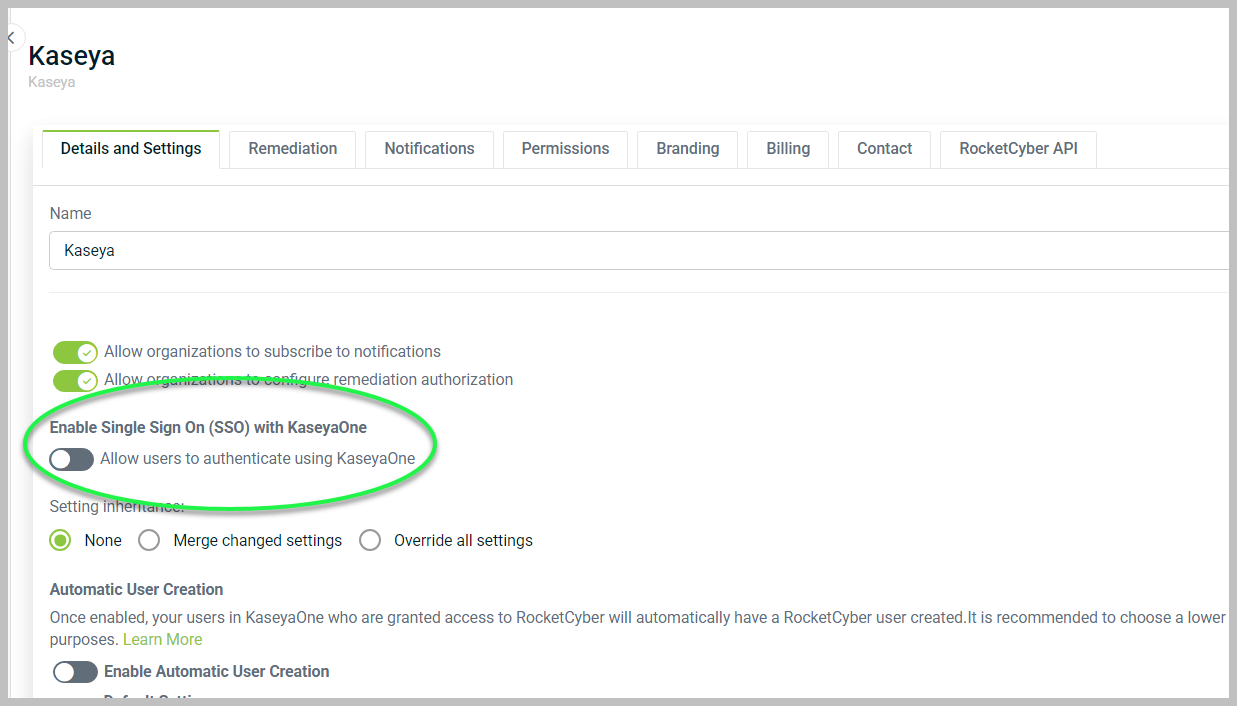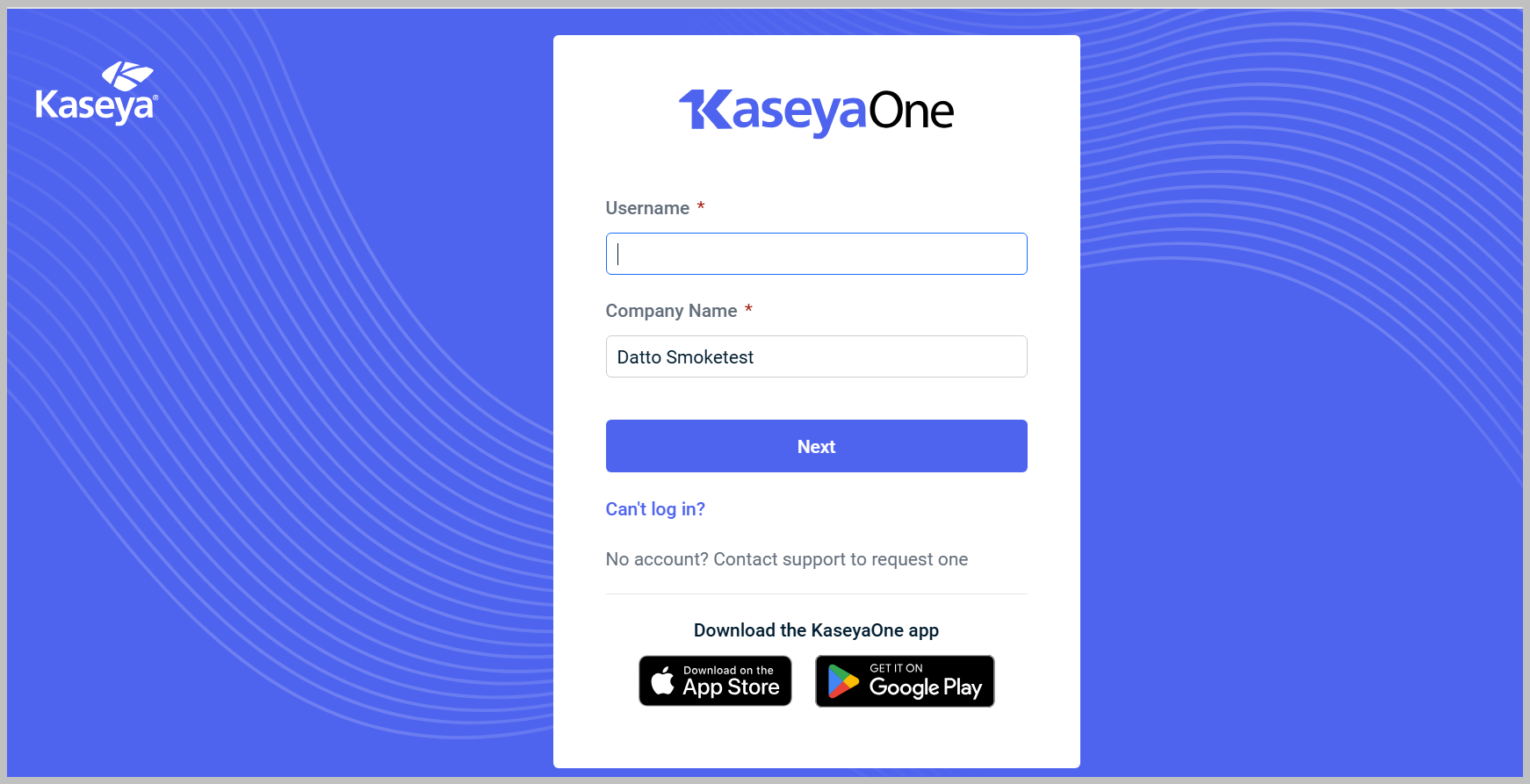Enabling login with KaseyaOne
To enable login with KaseyaOne, please ensure you meet the following prerequisites:
-
You must have a KaseyaOne account set up.
-
The RocketCyber administrator who enables this feature must also have a KaseyaOne account.
-
The RocketCyber user who first enabled single sign-on must have the Owner role.
-
All RocketCyber users wishing to sign in with KaseyaOne must have a corresponding KaseyaOne account.
Login with KaseyaOne can be configured at both the organization and provider levels.
Setting up single sign-on with KaseyaOne at the organization level
To set up single sign-on (SSO) with KaseyaOne at the organization level, follow these steps:
-
Click Profile Settings in the upper-right corner.
-
Scroll down and turn on Enable Log In with KaseyaOne under the Sign in with KaseyaOne section.
-
Click Update to save your changes.
Setting up single sign-on with KaseyaOne at the provider level
To set up single sign-on with KaseyaOne at the provider level, proceed with the following steps:
-
Click Provider Settings.
-
Toggle on Allow users to authenticate using KaseyaOne under the Enable Single Sign-On (SSO) with KaseyaOne section.
-
After enabling this option, you will be redirected to the KaseyaOne login page, where you need to enter your KaseyaOne credentials.
-
Once you have successfully logged in with KaseyaOne, you will be taken back to the RocketCyber Provider Settings. Your users can now sign in using KaseyaOne.
What to expect for your users
When a user accesses the RocketCyber login screen, they will see an option to Log in with KaseyaOne.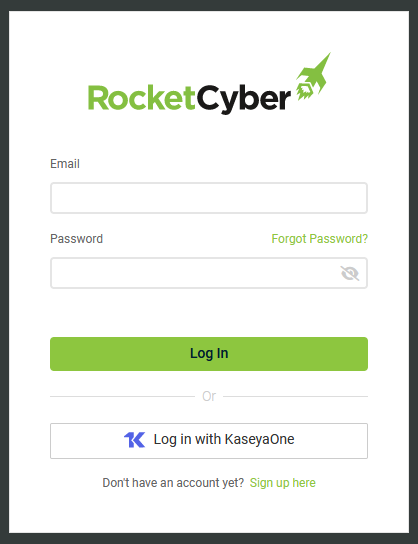
This will take them to the KaseyaOne login screen for authentication. Upon successful authentication, they will return to the RocketCyber login screen, where they will be required to enter their RocketCyber login credentials one final time to link their accounts.
NOTE This action automatically enables the Enable Log In with KaseyaOne toggle under the user’s profile. If a reset is needed, simply turn off the toggle and re-enable it to prompt re-authentication.
Moving forward, when a user configured for SSO with KaseyaOne returns to RocketCyber, they will be automatically re-authenticated.
Please note that if the user logs out of RocketCyber, they will need to re-authenticate with KaseyaOne.