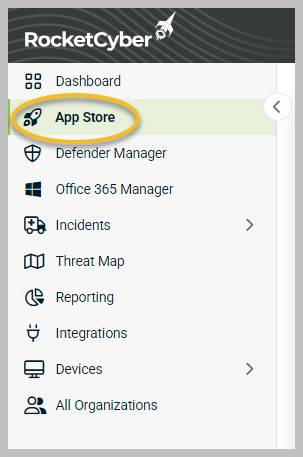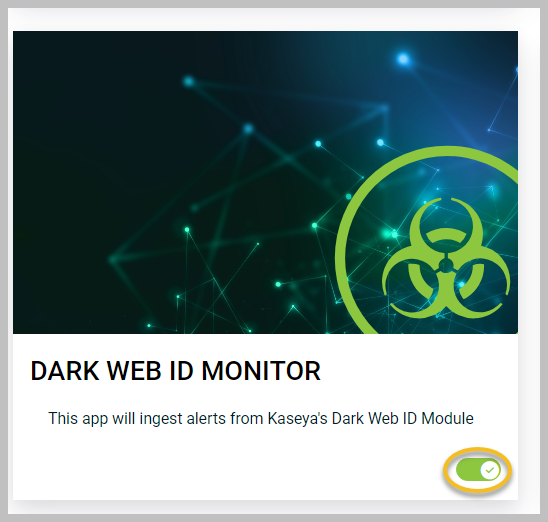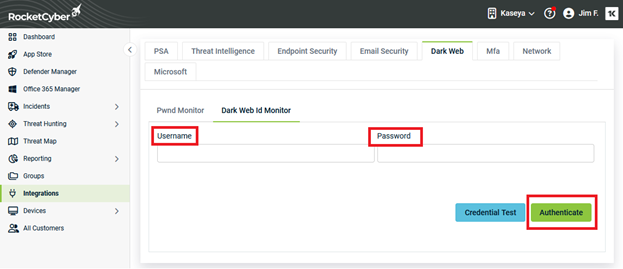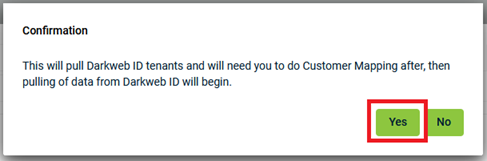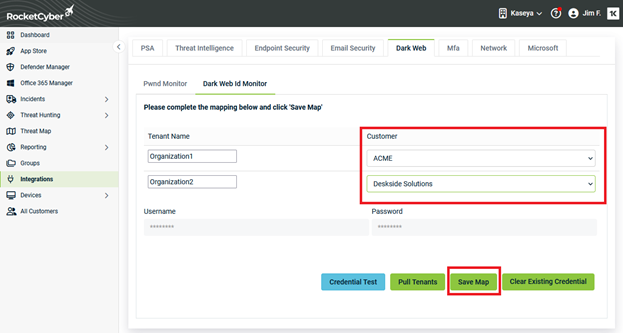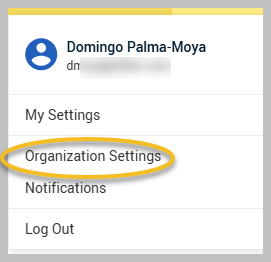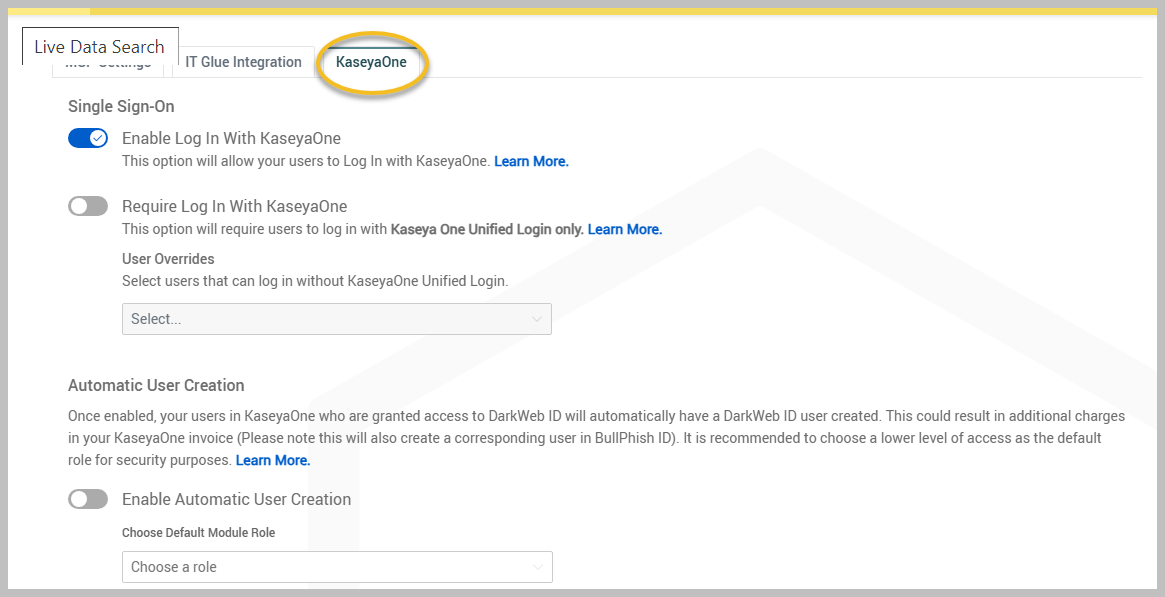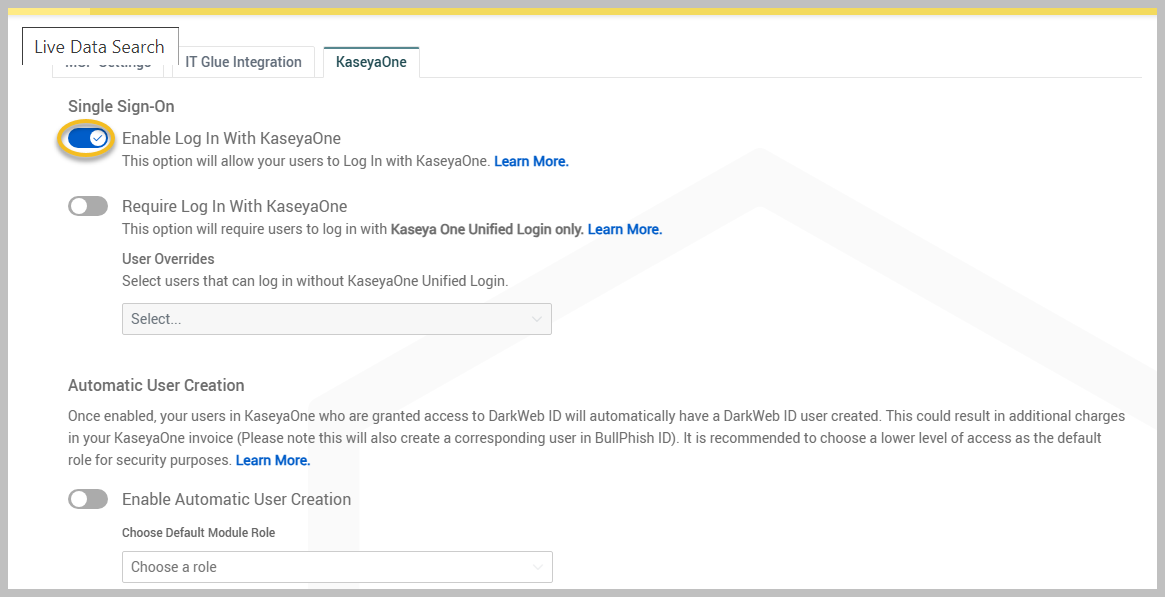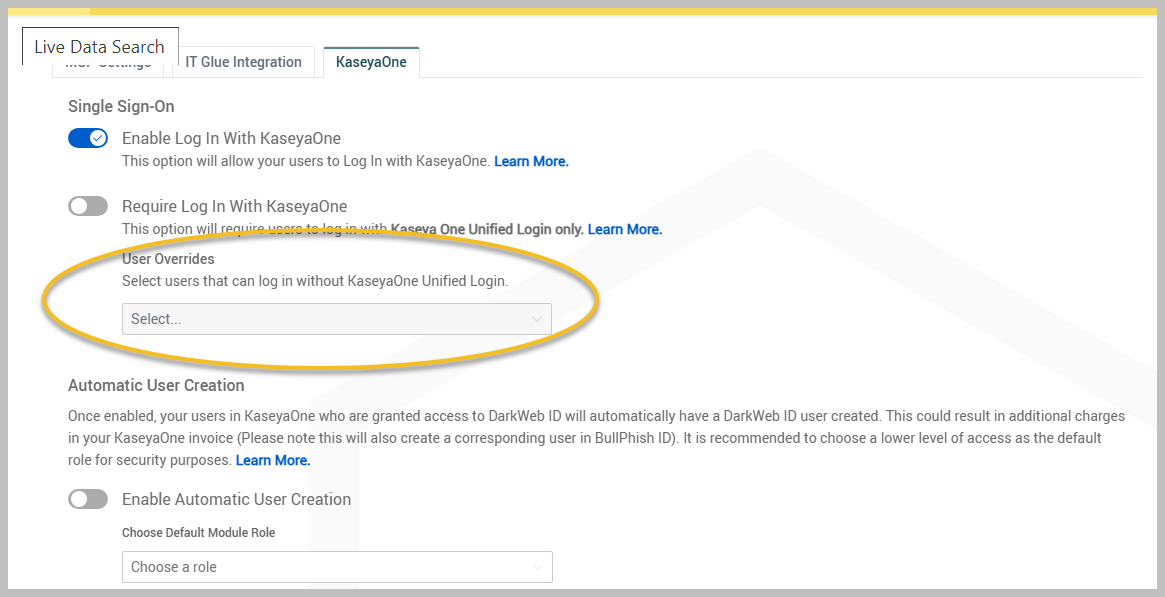Configuring Dark Web ID
To configure Dark Web ID, you must enable it. To do so, follow these steps:
-
Scroll down until you find the Dark Web ID Monitor app card. Activate the toggle so that it turns green.
-
Go to Integrations > Dark Web tab > Dark Web Id Monitor tab.
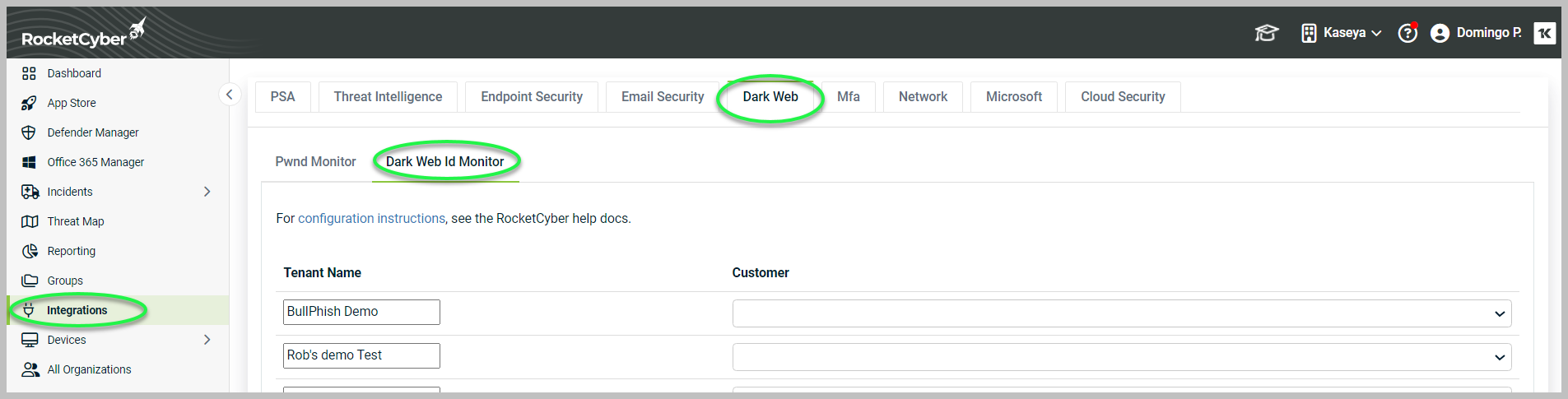
-
Enter the credentials to log in to https://secure.darkwebid.com and then click Authenticate.
IMPORTANT The Dark Web ID user account must have API Access enabled.
The instructions for enabling Dark Web ID API Access can be found here.
If you have a subscription for K365, you will need to add the user to an override in Dark Web ID to allow the integration to connect.
Adding a user to the override
To ensure the RocketCyber integration functions properly, the user configured for the RocketCyber setup must be added to the KaseyaOne login override within Dark Web ID.
To add a user to the override, please follow these steps:
-
Log in to Dark Web ID at https://secure.darkwebid.com/.
Users can now access their reports as expected in RocketCyber.