Configuring Cylance
To access your endpoint security threats on your RocketCyber dashboard, follow these steps:
Step 1: Collect needed Cylance login information
- Log in to your Cylance dashboard.
- Go to Settings.
- Go to Integrations.
- If you have not already done so, click Add Application and create a custom application for the RocketCyber integration.
- Select the application you would like to integrate with RocketCyber.
- On the custom application page, do the following:
- Copy the Tenant ID on the right side of your screen
- Copy the Application ID and Application Secret from the menu just below the app name
- Copy the Tenant ID on the right side of your screen
Step 2: Integrate with RocketCyber
- Log in to RocketCyber.
- If you have not already done so, enable the Cylance Monitor in the App Store.
- Click Integrations in the side navigation menu.
- Click the Endpoint Security tab, and then, the Cylance Provider tab.
- Enter your Cylance Tenant ID, Cylance App ID, and Cylance App Secret in the appropriate fields.
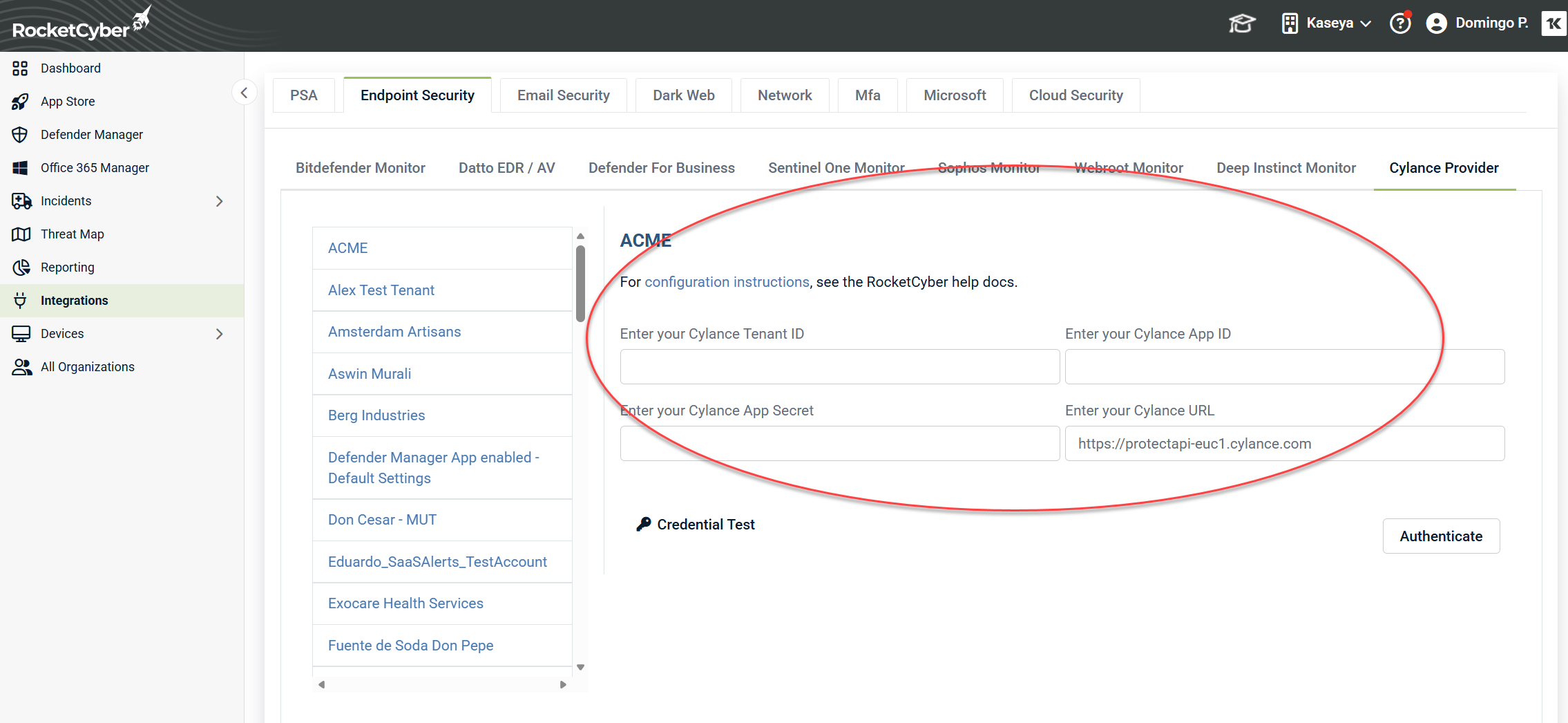
- Click Save
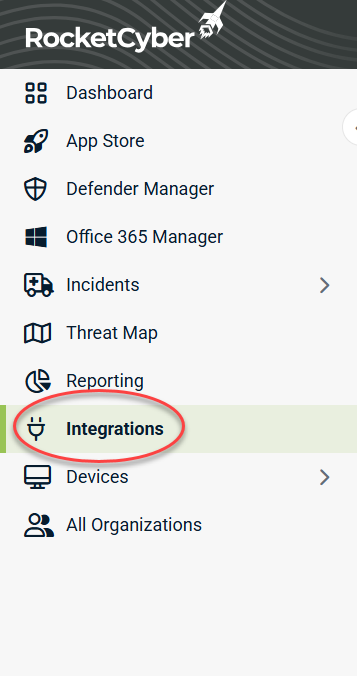
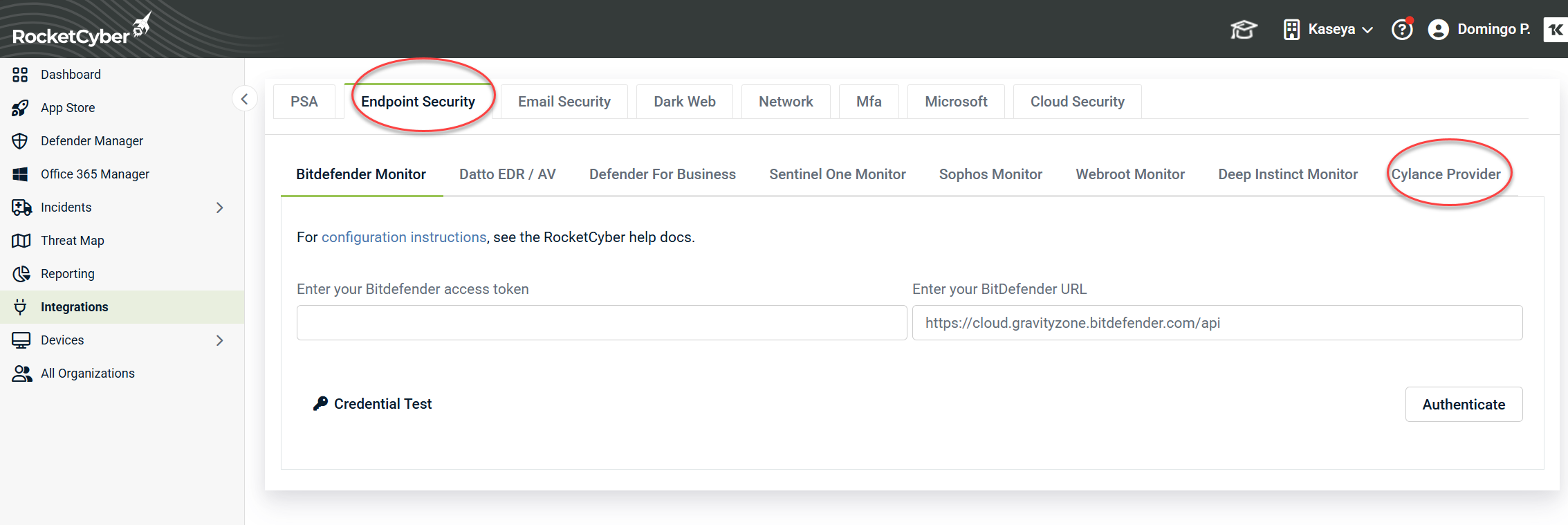
All AV data will be reported within a single organization in the RocketCyber dashboard. We recommend you do the integration in your internal organization (i.e. the organization you put your own devices in).



