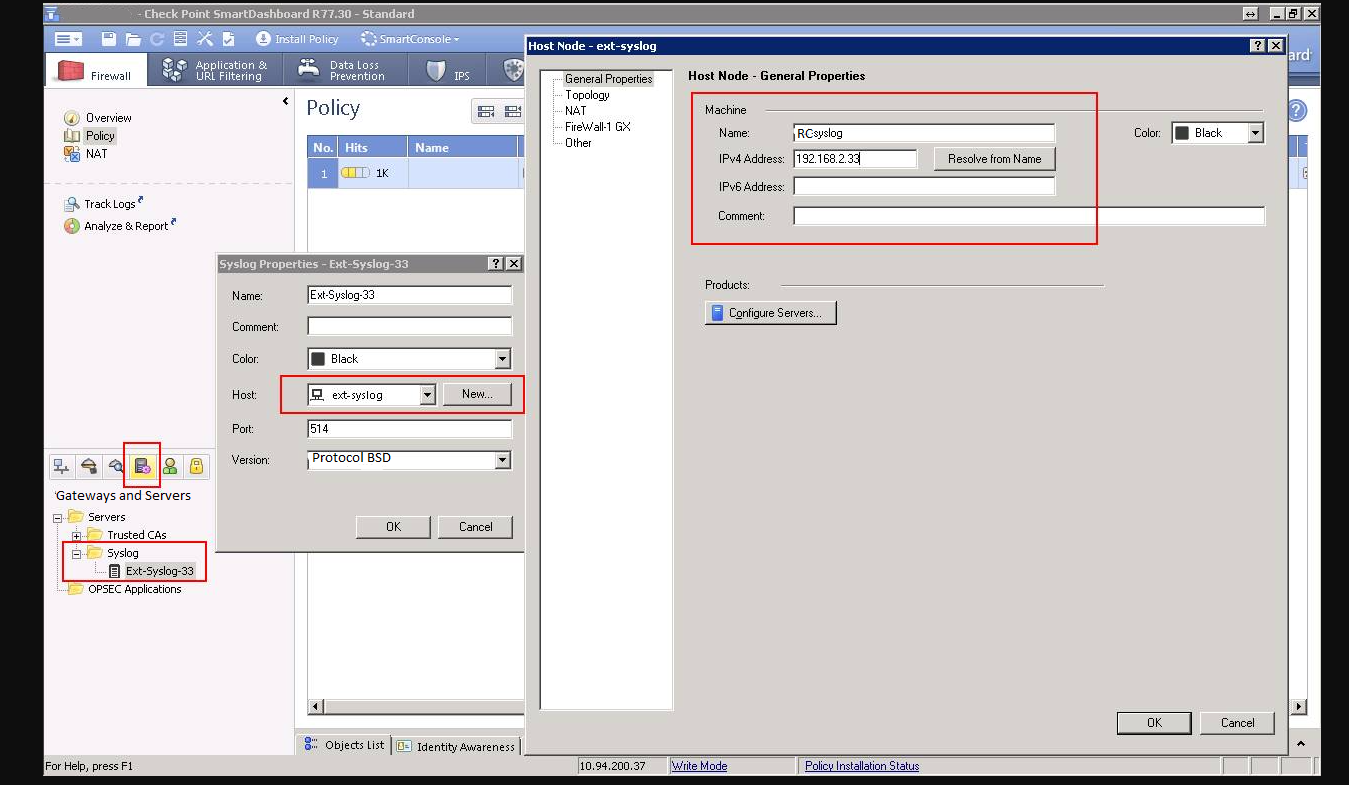Configuring Checkpoint firewall
Procedure
Define syslog server objects in SmartConsole.
- Connect with the SmartConsole
- From the left navigation panel, click Gateways and Servers
- Create the Hostobject that represents the Syslog server host
- Create the Syslog Server object that represents the Syslog server:
- In the Object Explorer, click New > Server > More > Syslog
- Configure these fields:
- Name - Enter a unique name
- Host - Select an existing host or click New to define a new computer or appliance
- Port - Enter the correct port number on the syslog server (default = 514)
- Version - Select BSD Protocol
- Click OK
- Close the Object Explorer.
Connect with SmartConsole to the Management Server.
Select the configured syslog server objects in the Security Gateway / Cluster object.
- Double-click the Security Gateway object
- From the left tree, click Logs
- In the Send logs and alerts to these log servers table, click the green (+) button to select the Syslog Server object(s) you configured earlier
- Click OK
- Install policy.
Configure the logging properties of the Security Gateways / each Cluster Member.
The fwsyslog_enable kernel parameter enables or disables the Syslog in Kernel feature on Security Gateways:
- Value 0 = Disabled (default)
- Value 1 = Enabled
You can enable or disable the Syslog in Kernel feature temporarily (until the Security Gateway reboots), or permanently (survives reboot).