Configuring WatchGuard firewall
This article describes the steps required to configure a WatchGuard firewall to send Syslog messages to the RocketAgent Syslog Server
To Configure the FireBox to send Syslog messages to the RocketAgent Syslog Server
- Select System > Logging.
- Click the Syslog Server tab.
- Select the Send log messages to these Syslog servers check box.
- Click Add.
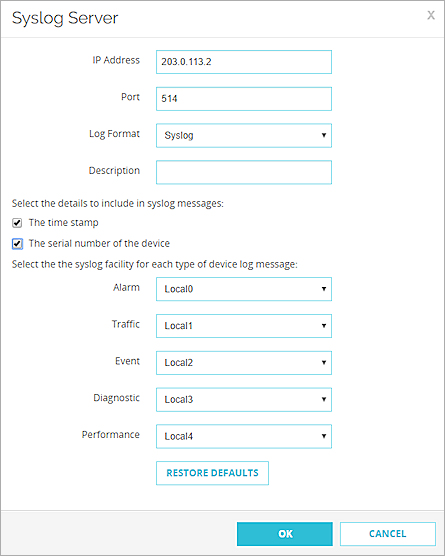
- In the IP Address text box, type the IP address of the RocketAgent Syslog Server.
- In the Port text box, the default Syslog server port (514) appears. Leave the default unless you have configured the RocketAgent to a different port.
- From the Log Format drop-down list, select Syslog.
The details you can include in the log messages depend on the log format you select.
- In the Description text box, type RocketAgent.
- Select The timestamp check box.
- Select The serial number of the device check box.
- In the Syslog Settings section, for each type of log message, select a Syslog facility from the drop-down list.
- For high-priority Syslog messages, such as alarms, select Local0.
- To assign priorities for other types of log messages (lower numbers have greater priority), select Local1 – Local7.
- To not send details for a message type, select NONE.
- Click Save.



