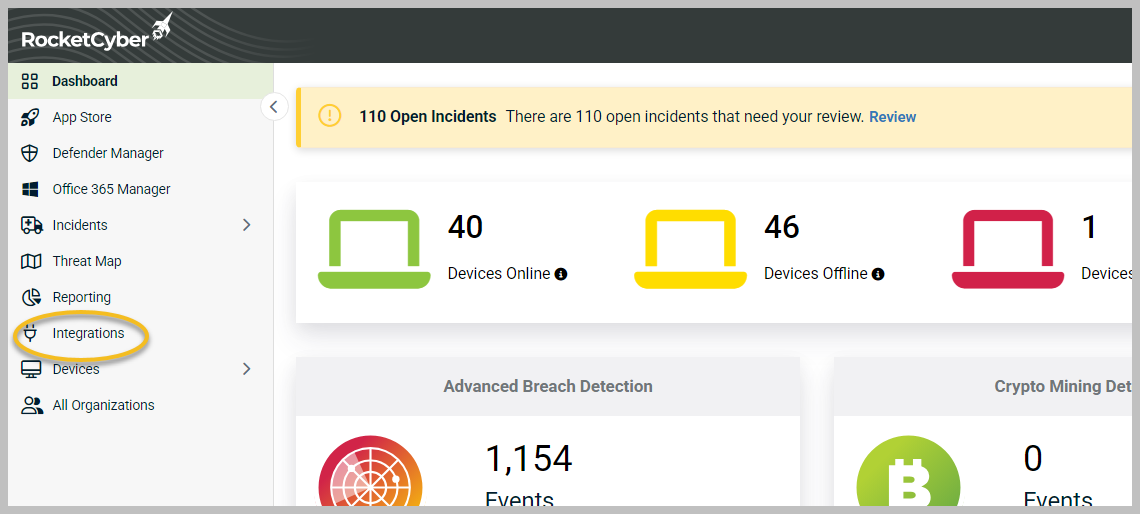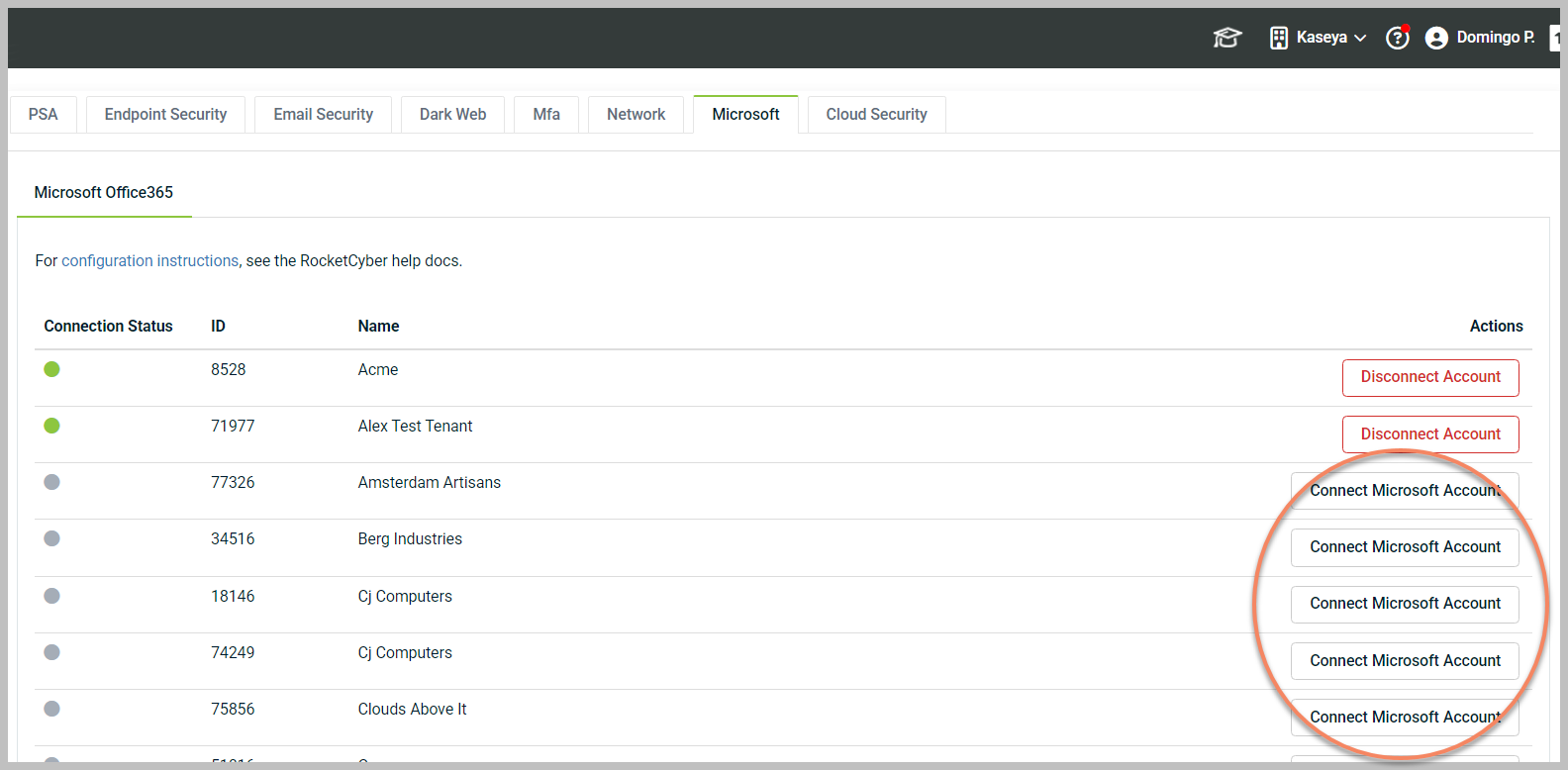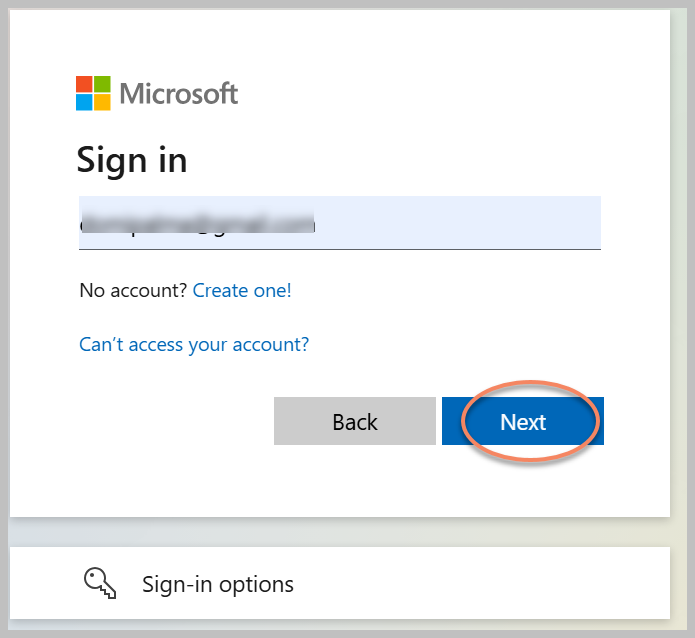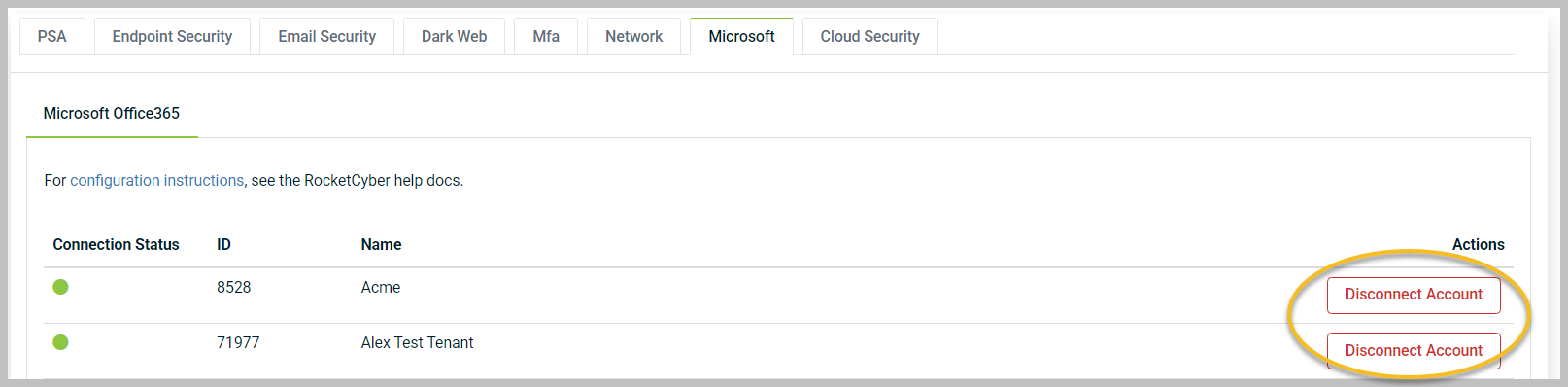Configuring Office 365 apps
Before you begin
To configure Office 365 apps, you will need a valid administrator account for each Microsoft tenant (not a global administrator account that has access to all tenants).
The admin account used to grant permissions must also have either the Security Reader or Security Administrator role.
To configure Office 365 apps, follow these steps:
-
ClickIntegrations in the left menu.
-
Select the Microsoft tab.
-
Link the organization to the correct Microsoft account.
-
If you have already logged in to these accounts via the Entra ID portal, simply select the correct account from the list.
-
If you have not already logged in to this account, click Connect Microsoft Account.
-
Removing a Microsoft account
To remove a Microsoft account, follow these steps:
-
Go to the Microsoft tab as described above.
-
Click Disconnect Account.
-
There will be a success message if the credential was removed. Depending on the number of Office 365 detections associated with your account, you may need to refresh the page for the Connect Microsoft Account button to reappear.
If you accidentally sync an organization to the wrong Microsoft account, just remove the account and try again.
NOTE GCC High, GCC, and DOD are not supported versions of Office 365 for integration.