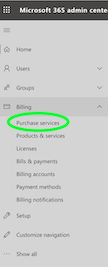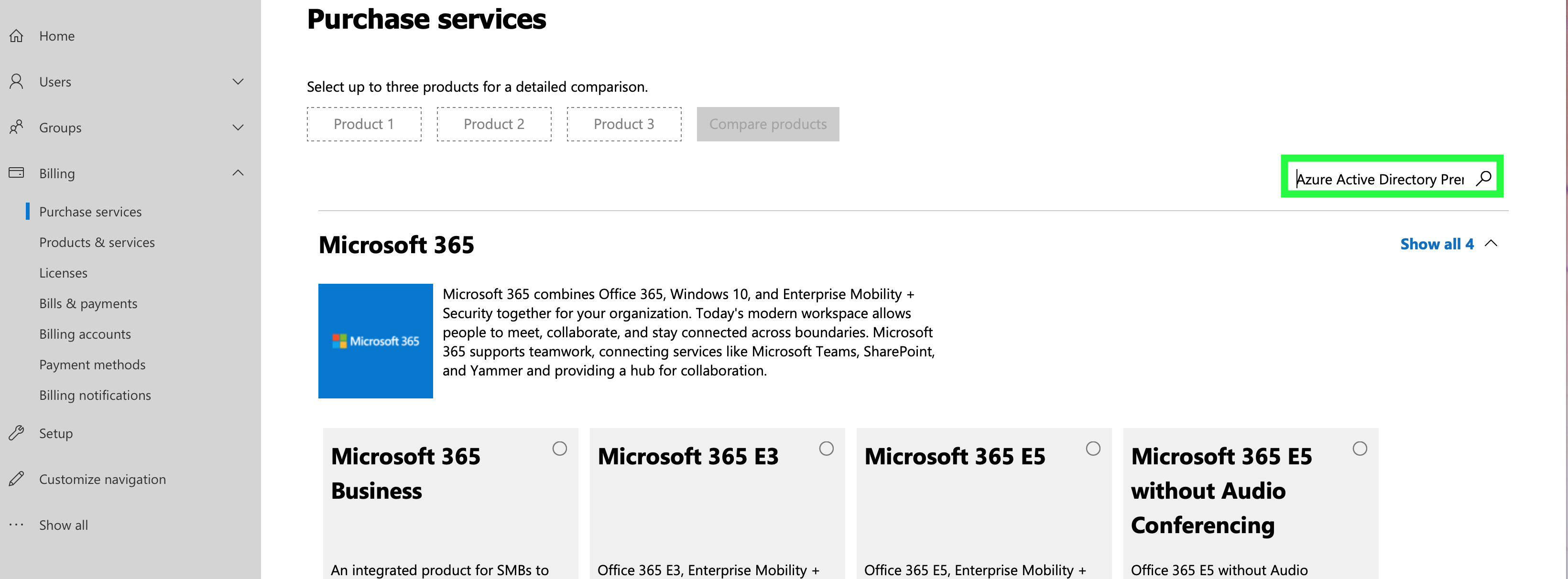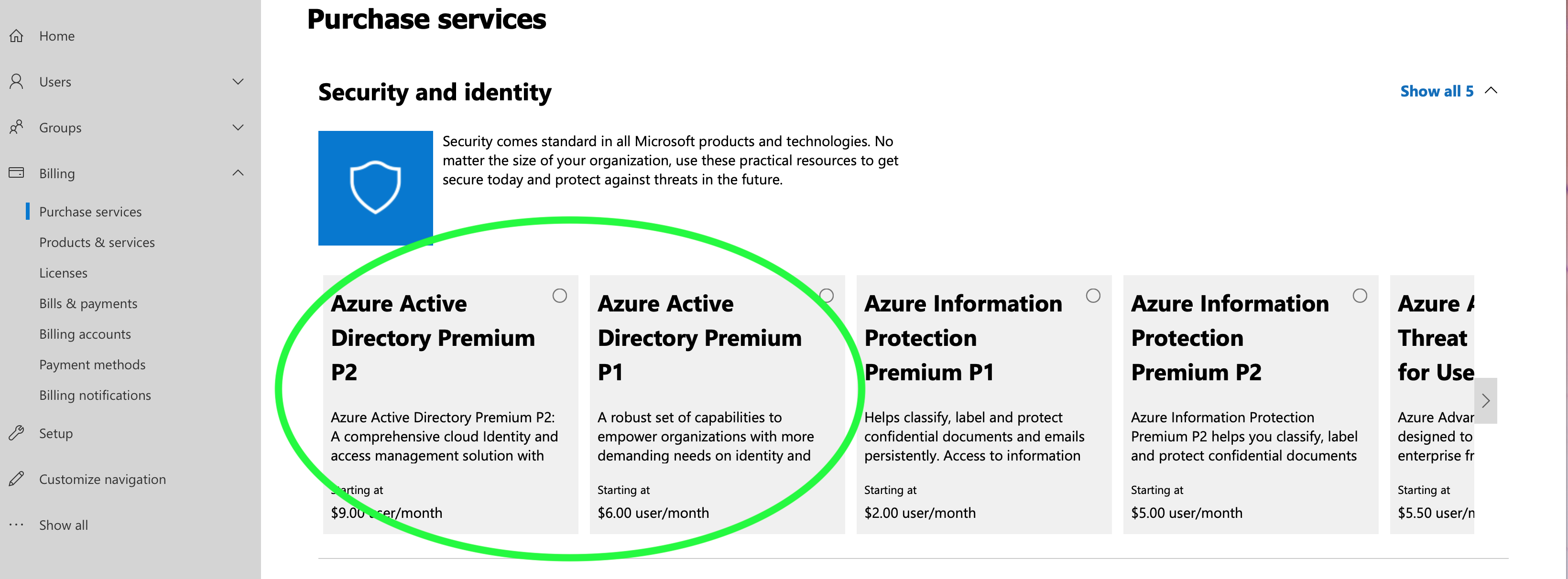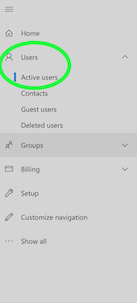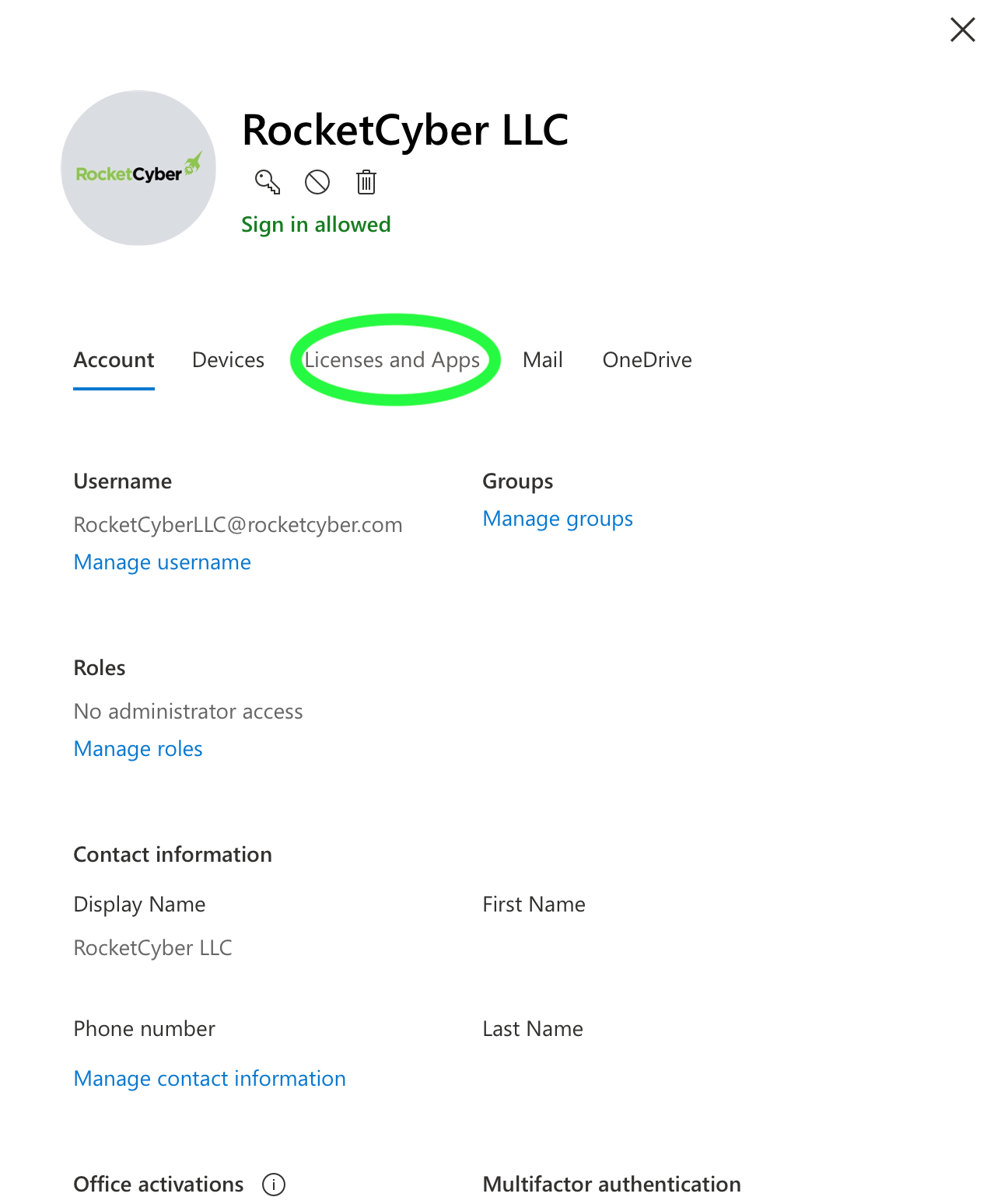Adding Entra ID Premium P1 or P2
The Office 365 Login Analyzer requires an Entra ID P1 or P2 account. How do I get that?
The following process is required for the Office 365 Login Analyzer app to function. Note that you must have this license on the account that you configured with RocketCyber (because that account is what grants our app permission to pull this data). At least one P1 or P2 license per tenant is required for the RocketCyber product to function; please consult your license with Microsoft and Microsoft requirements to determine the appropriate number of P1 or P2 licenses required for your organization.
- Go to your Office 365 admin dashboard
- Go to https://www.office.com
- Sign in
- Go to Admin.
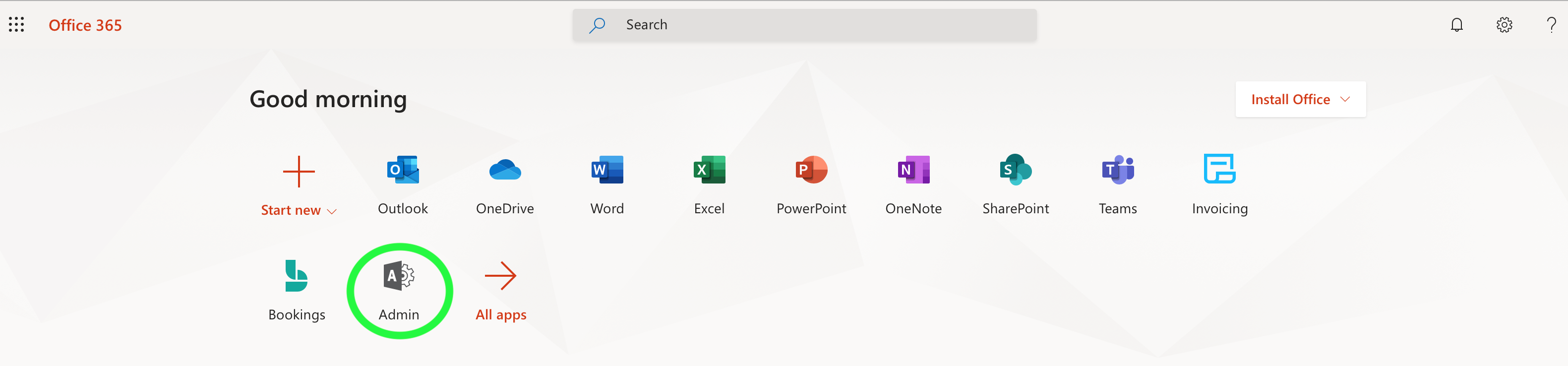
- Purchase Entra ID P1 or P2 licenses
- Once you have purchased the correct number of addon licenses, you must assign them to a particular account.
- You're done!
NOTE GCC High, GCC, and DOD are not supported versions of o365 for integration.