Configuring BMS
To configure BMS for importing organizations and automatically creating tickets, follow these steps:
- Ensure you have all needed API Credentials. Refer to Setting up BMS API credentials.
- Go to the Integrations tab on the nav menu (far left side of the screen)
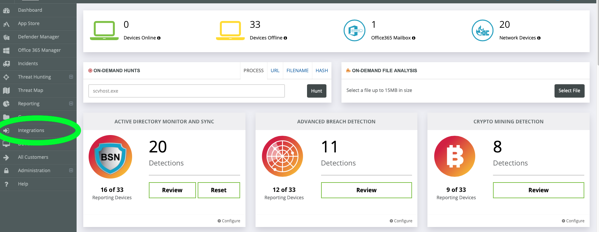
- Input your company, server URL, username, and password
- All of these were retrieved in step 1
- The company name may include spaces
- Make sure the host (URL) matches the basic format of the example. It must begin with HTTPS://. It should NOT have /Gateway.aspx or anything else after .com and do not include WWW. For Vorex the URL would be https://vorexlogin.com
- Click Create Integration
- If there is a problem with your credentials, you will receive an error message as a popup. If you have verified that all information is entered correctly, submit a support ticket.
- If the first authentication is successful, many fields will now have dropdown menus -- Queue, New/Updated/Closed ticket status, Ticket Type, Source, and Priority. Select from the options for each (Status for Updated Tickets is optional, all others are required). Once you have made your selections, click Update Kaseya Integration.
- Kaseya cannot create a service ticket unless it is associated with a specific company. Select the Kaseya-RocketCyber Organization Map button
- You will have a list of company types from your Kaseya PSA. Please select only the needed organization types and click Pull Companies. If you wish to import organizations directly into RocketCyber from your PSA, select the Create Organizations checkbox as well
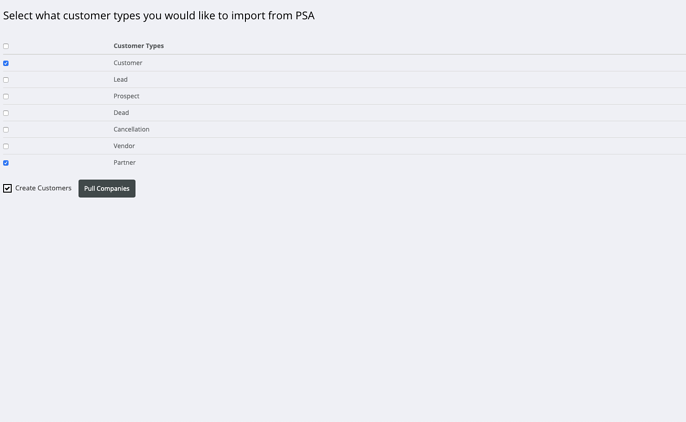
- The amount of time required to complete this data pull depends on the number of companies you store in your PSA. If you are attempting to pull in more than ~2000 companies, it is going to take some time. We recommended that you begin the data pull and go have a snack before continuing.
- If you refresh the page or again select Kaseya-RocketCyber Organization Map, you will now see a list of available RocketCyber organizations, each with a dropdown. Select the appropriate PSA company for each and click Save Integration Settings.
You're done! Any security tickets will automatically be populated in your Kaseya PSA (BMS)! If you wish to also receive email notifications, follow these instructions: Enabling email notifications.



