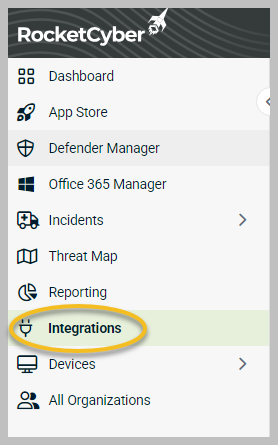Configuring Syncro
Configure Syncro PSA to import organizations, automatically create tickets, and more
This document outlines the steps necessary to configure Syncro PSA for importing organizations, automatically generating tickets, and additional functionalities.
To import organizations from your PSA rather than inputting them manually, please ensure that you select the Create Organization checkbox during step 9. It is advisable to refrain from importing organizations that have already been entered manually, as this may result in duplicate accounts.
Prior to proceeding, confirm that you possess all requisite API credentials. For clarification, please refer to Setting up Syncro API credentials
Steps to configure Syncro
-
Access the Integrations tab located in the left menu.
-
Enter your subdomain and API key.
-
The subdomain must be a single word (e.g., "rocketcyber") and should not be formatted as a URL. Avoid inputting any value that includes "syncromsp.com."
-
-
Click Create Integration.
If there are any discrepancies with your credentials, an error message will be displayed as a pop-up. Should you have verified the accuracy of all entered information and continue to experience issues, it is recommended that you submit a support ticket.
Upon successful authentication, the status options (New,Updated, Closed) will populate with the available statuses for your tickets. You must select a status for each situation (new tickets, tickets to be closed, etc.) under the New and Closed drop-down menus. It is permissible to select a status for Updated, if desired. After making your selections, please proceed by clicking Update Syncro Integration.
It is important to note that Syncro cannot generate a service ticket unless it is associated with a specific company. To map your organizations, please click the Syncro-RocketCyber Organization Map button.
A list of company types from your Syncro PSA will be displayed. Select only the necessary organization types and click Pull Companies. If you wish to import organizations directly into RocketCyber from your PSA, please also select the Create Organizations checkbox.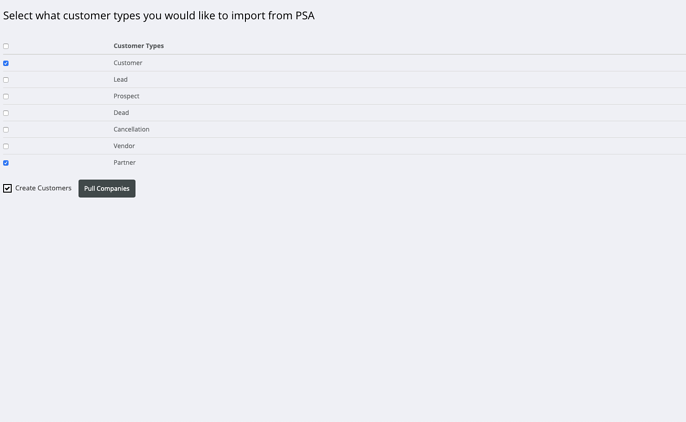
The duration required to complete this data pull is contingent upon the number of companies stored in your PSA. If you are attempting to pull in more than approximately 2,000 companies, please anticipate an extended processing time. It is advisable to initiate the data pull and utilize this time for a brief respite.
Upon refreshing the page or re-selecting Syncro-RocketCyber Organization Map, you will observe a list of available RocketCyber organizations, each accompanied by a drop-down menu. Please select the appropriate PSA company for each organization and click Save Integration Settings.
You have now completed the configuration process. Any security tickets will automatically be populated in your Syncro PSA. Should you wish to receive email notifications, kindly adhere to the instructions outlined in Enabling email notifications.