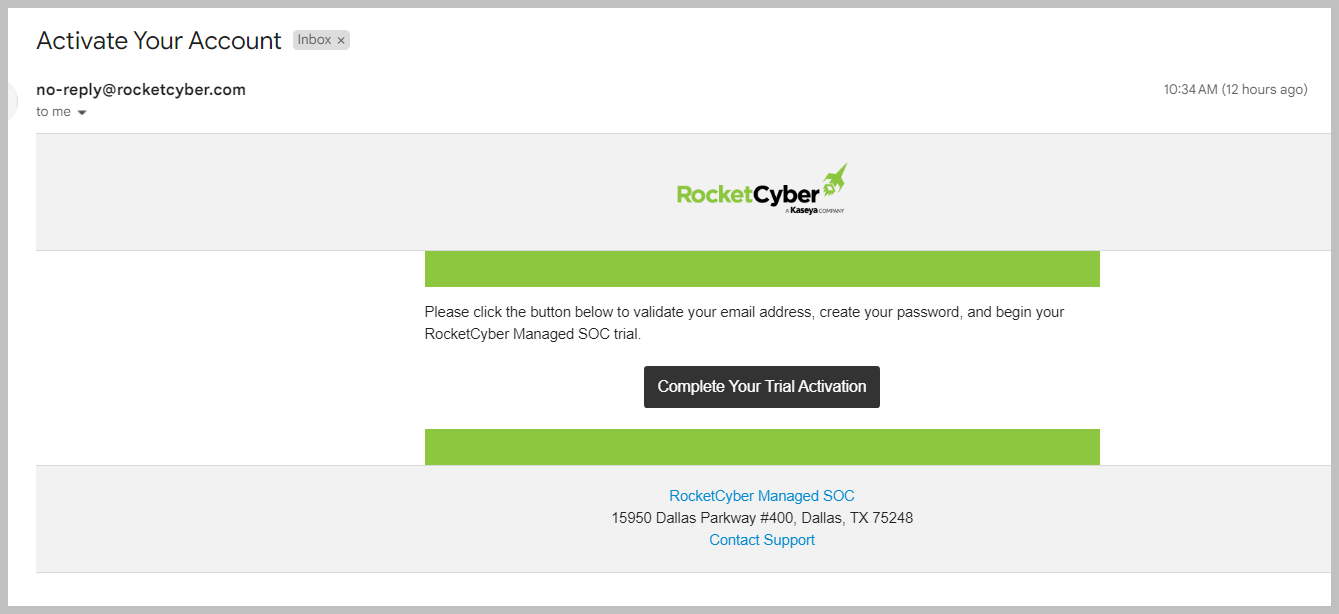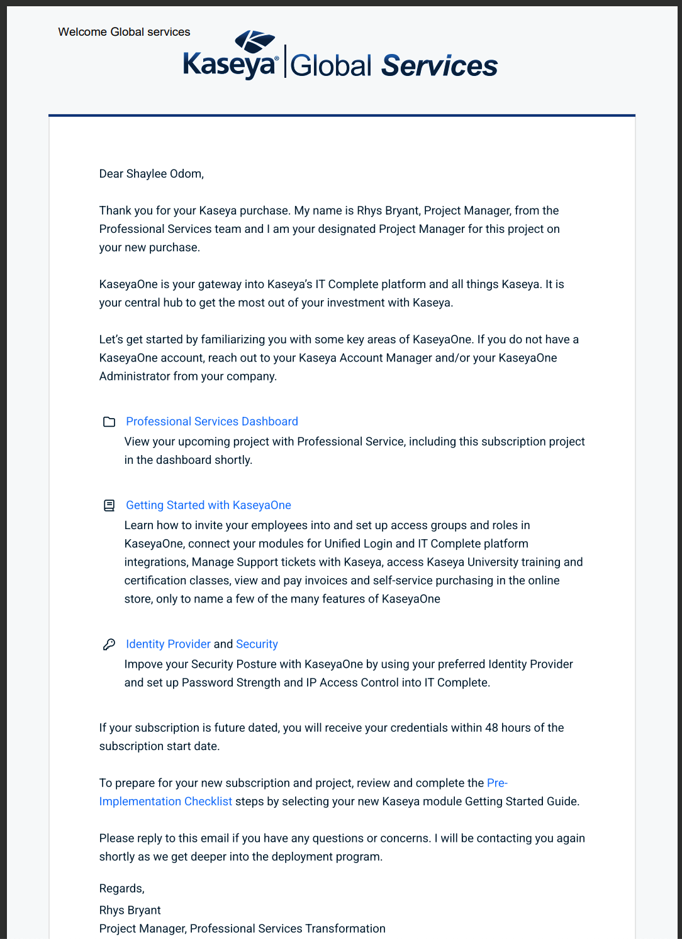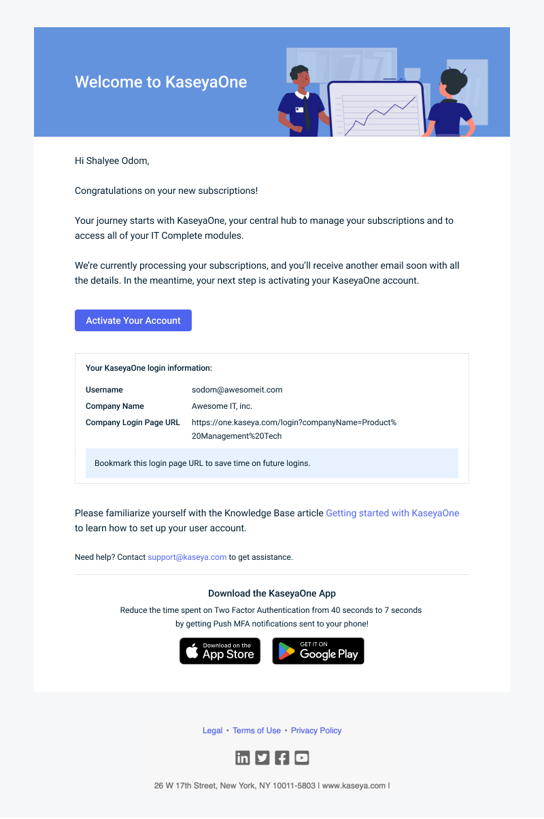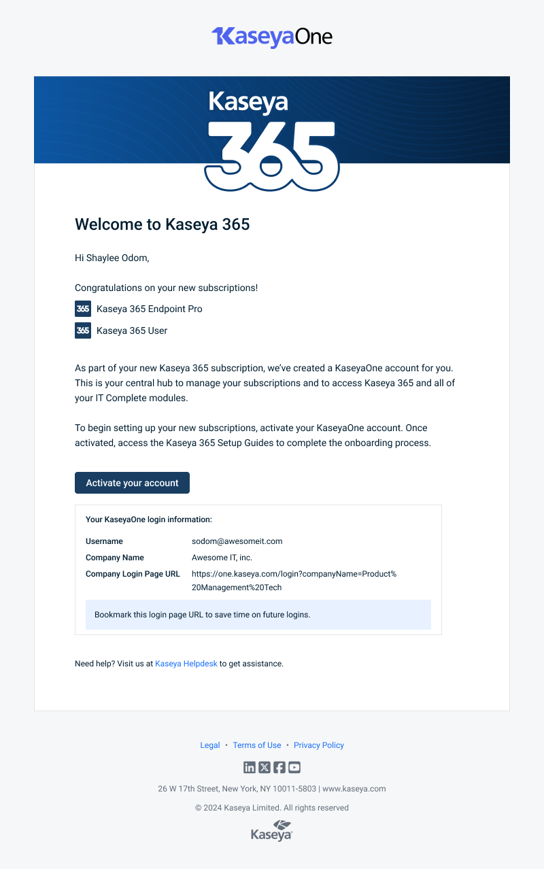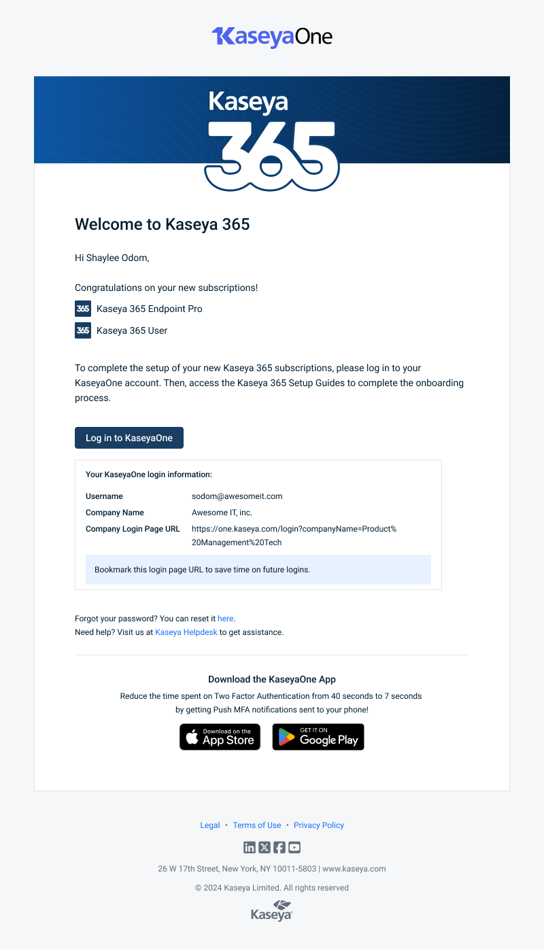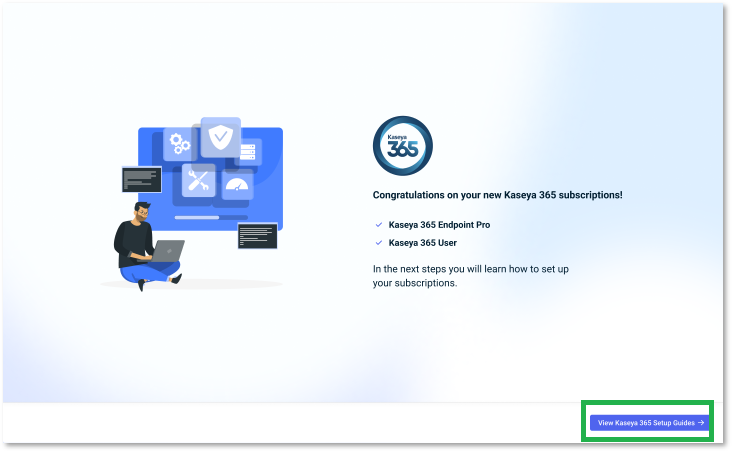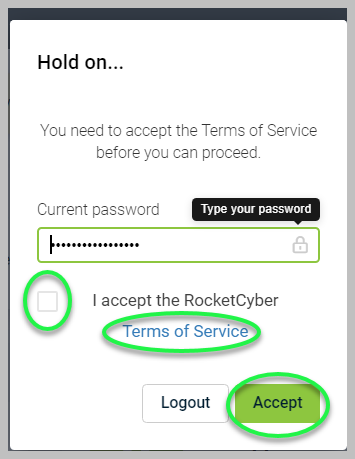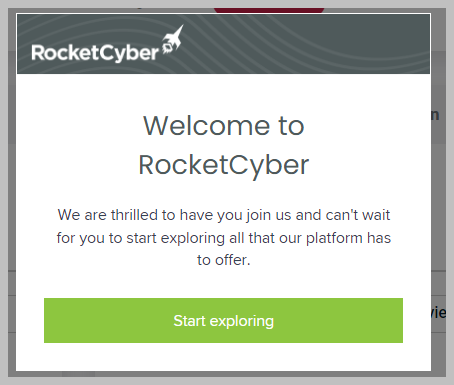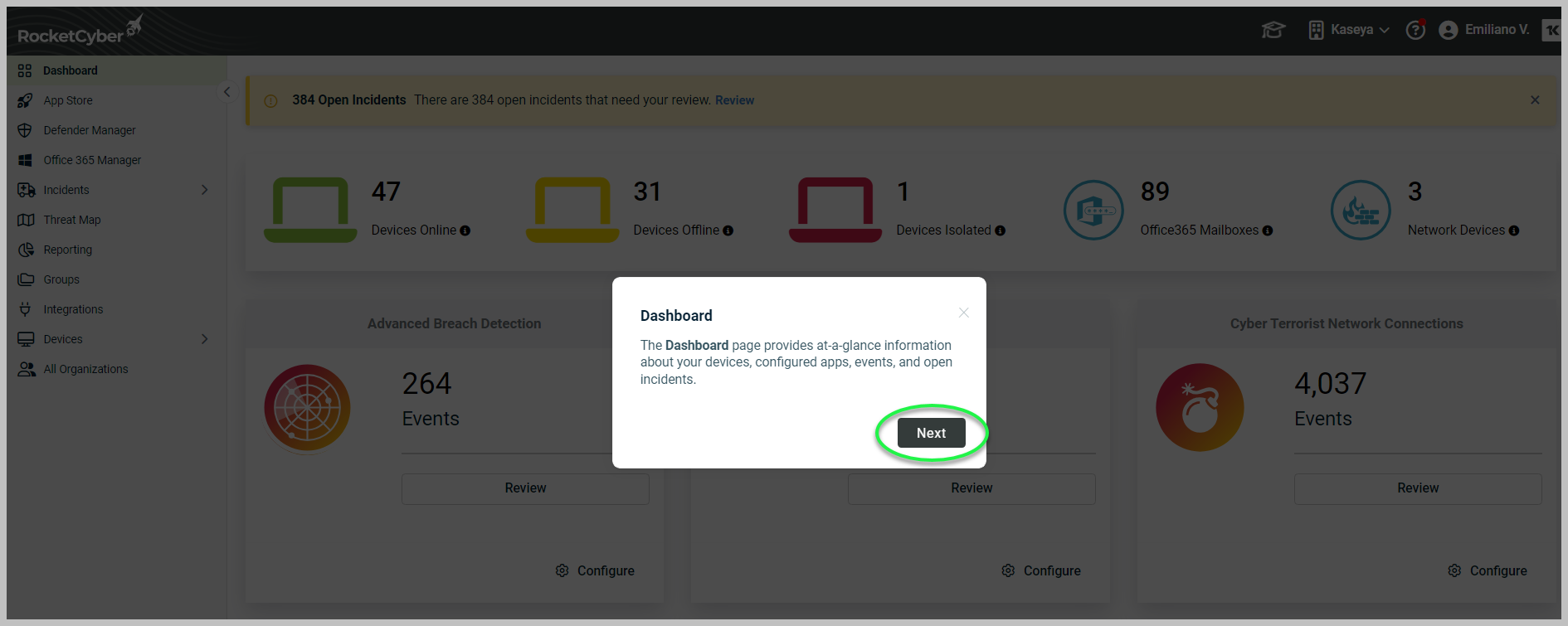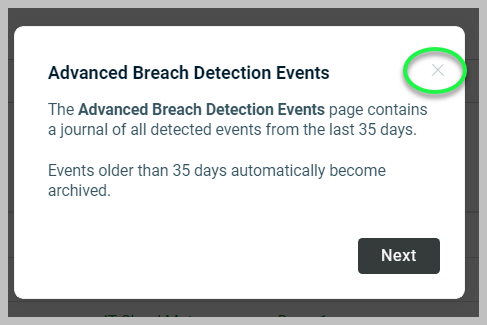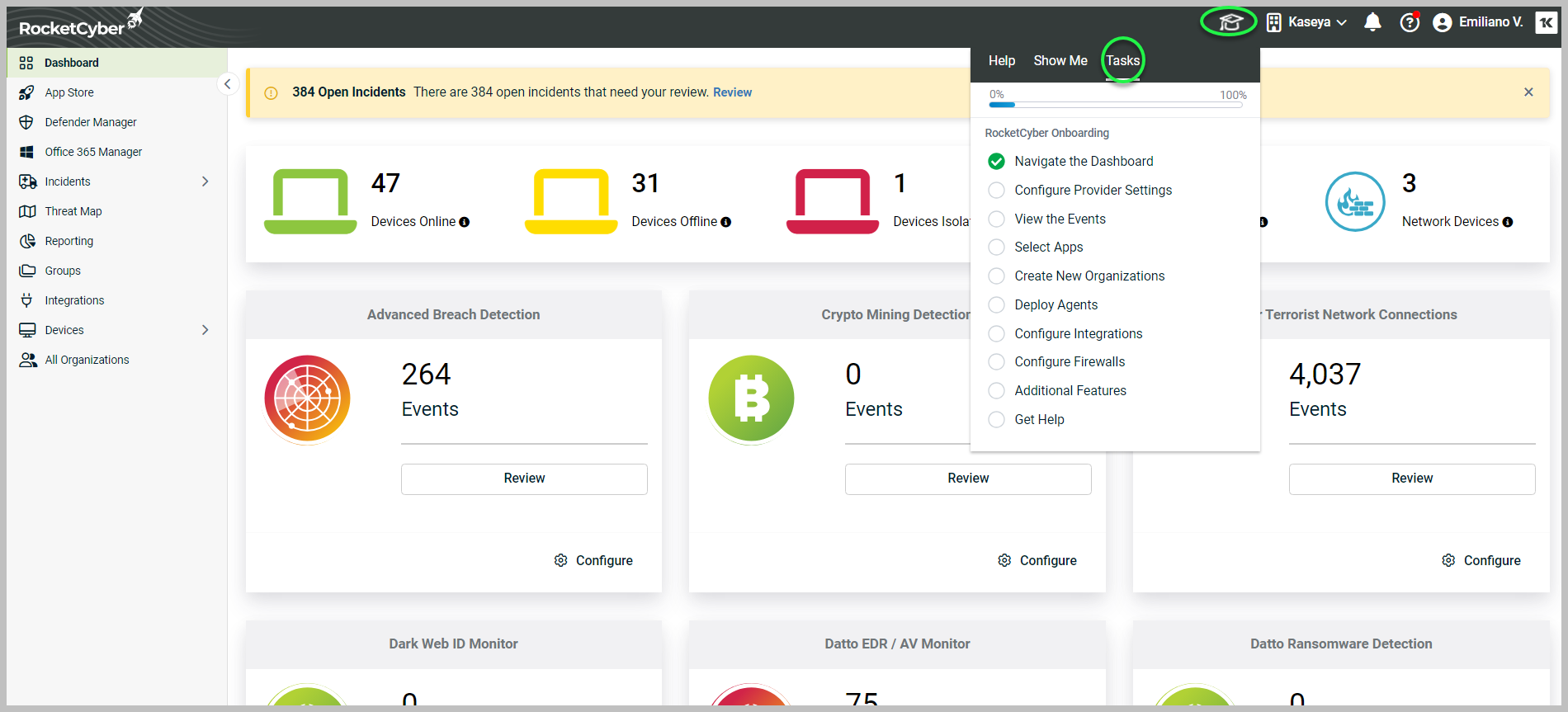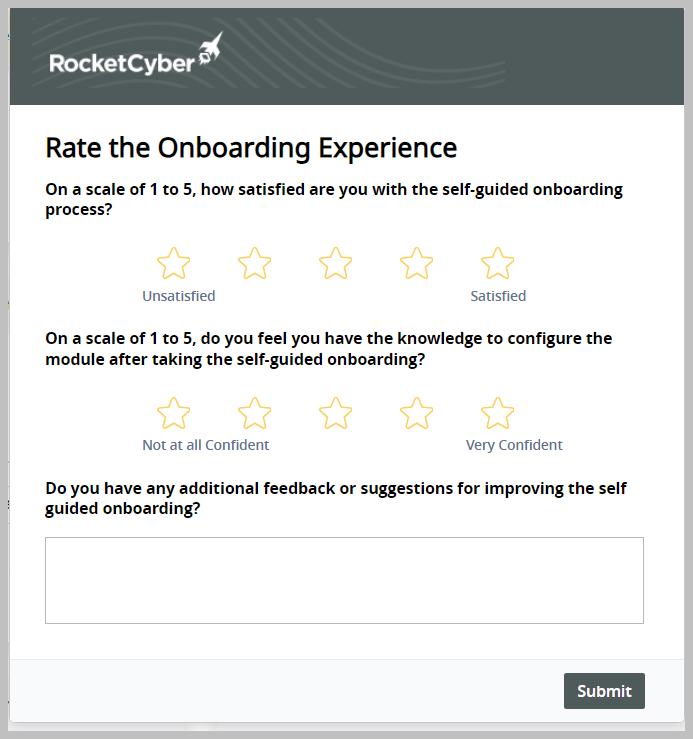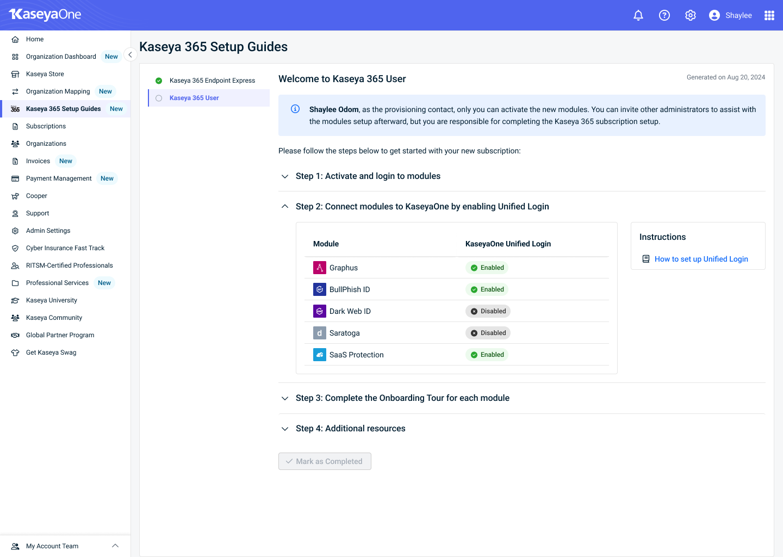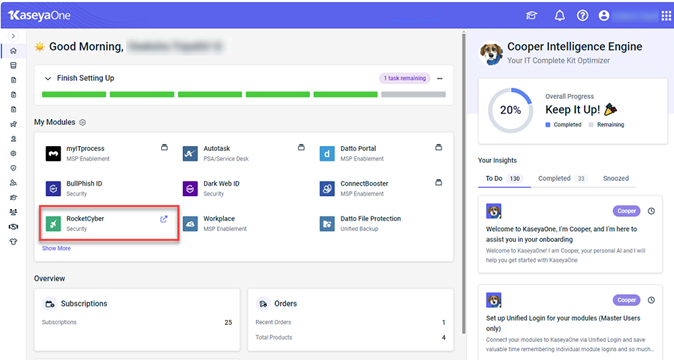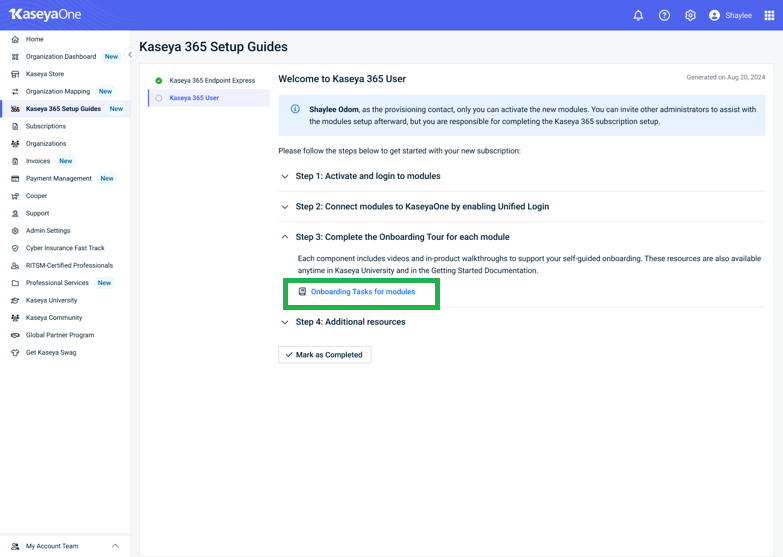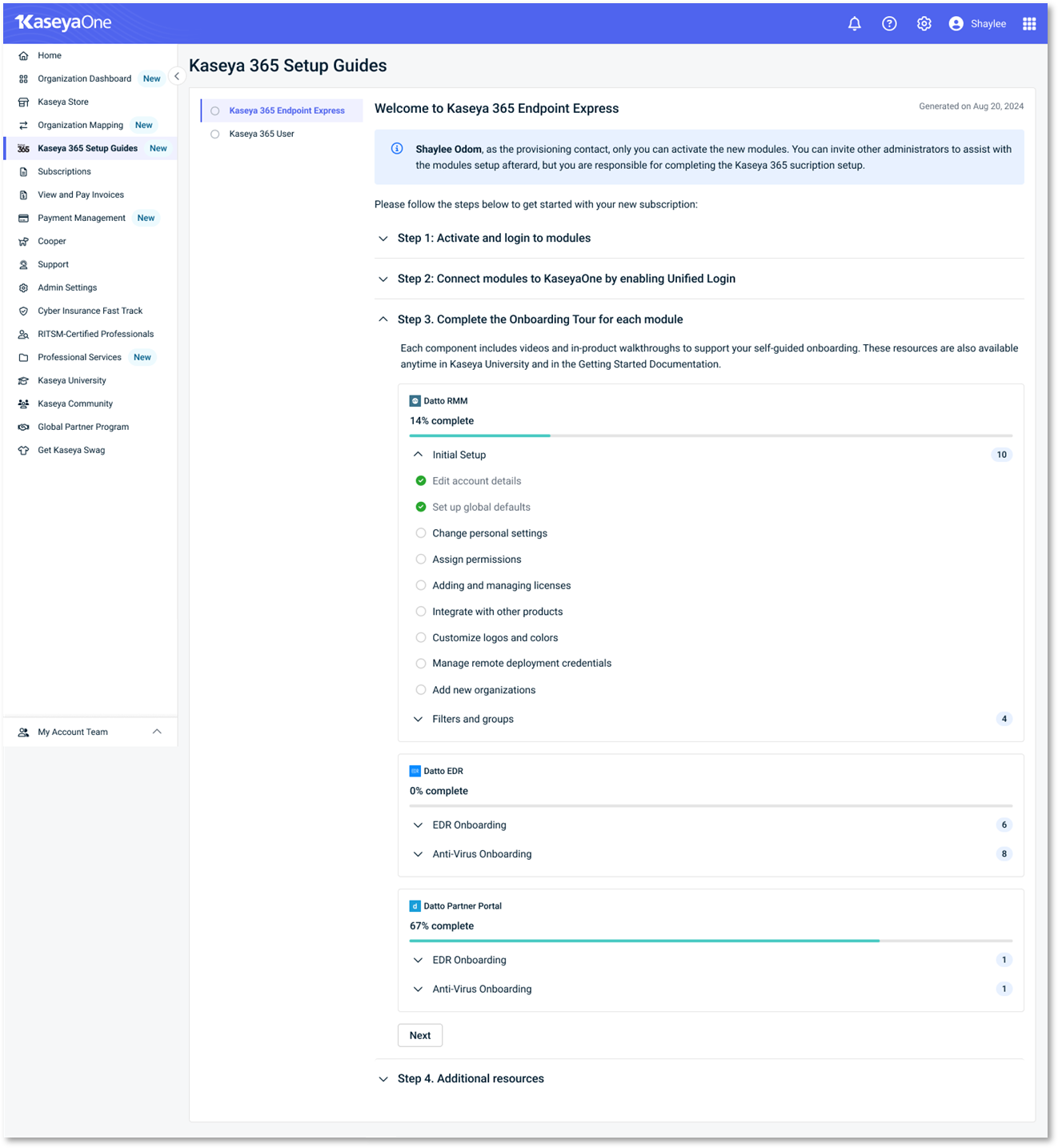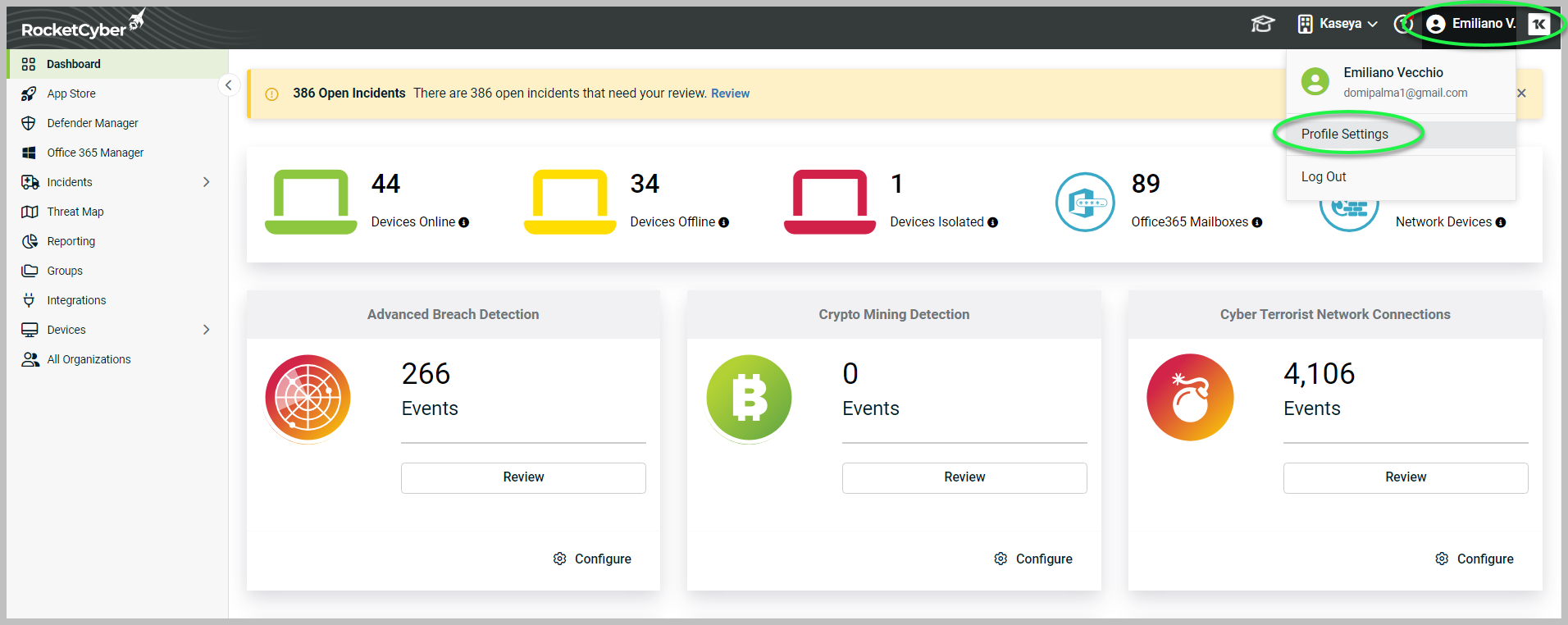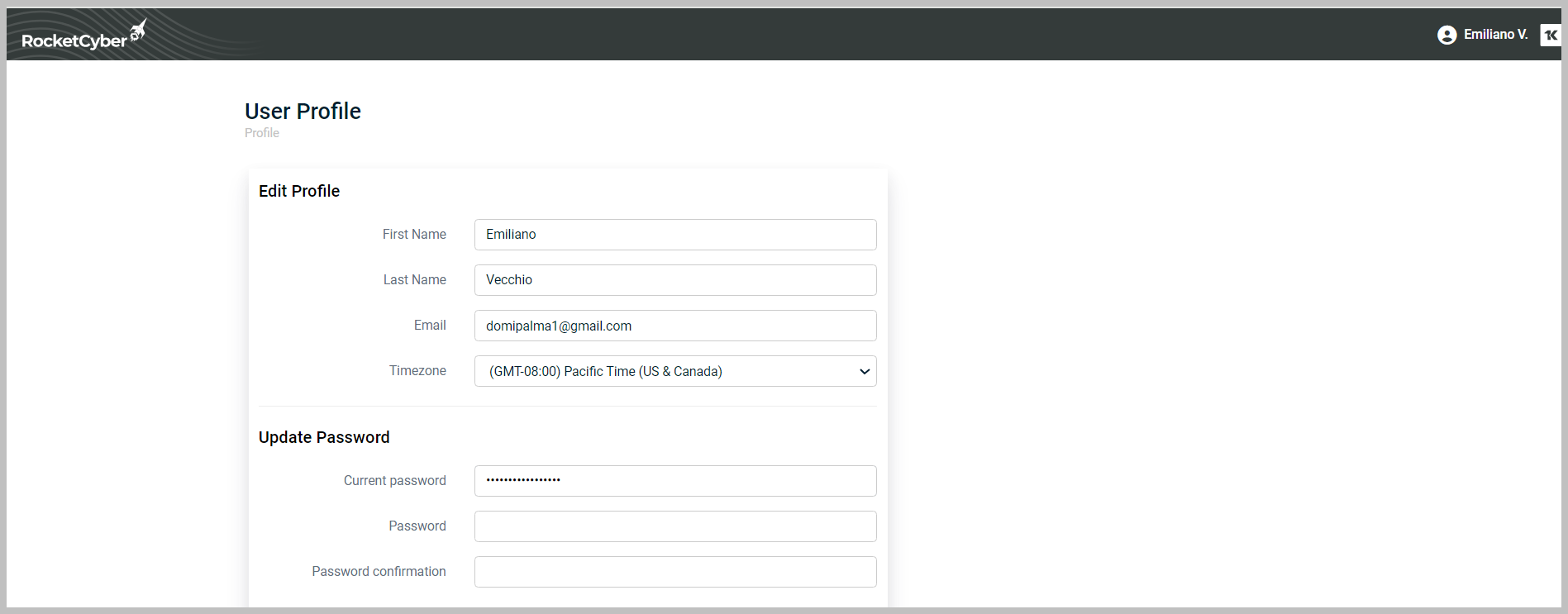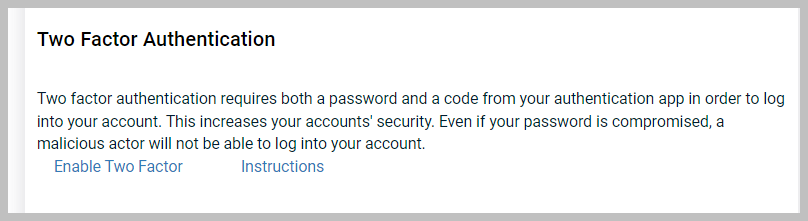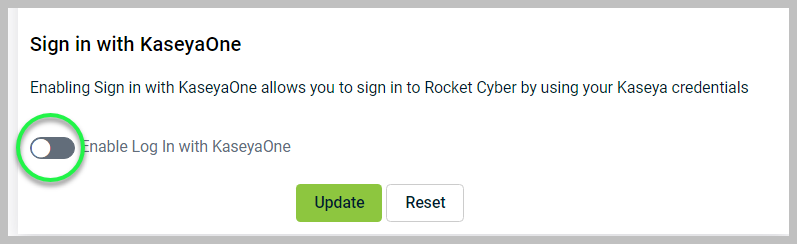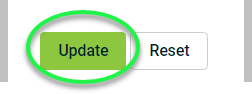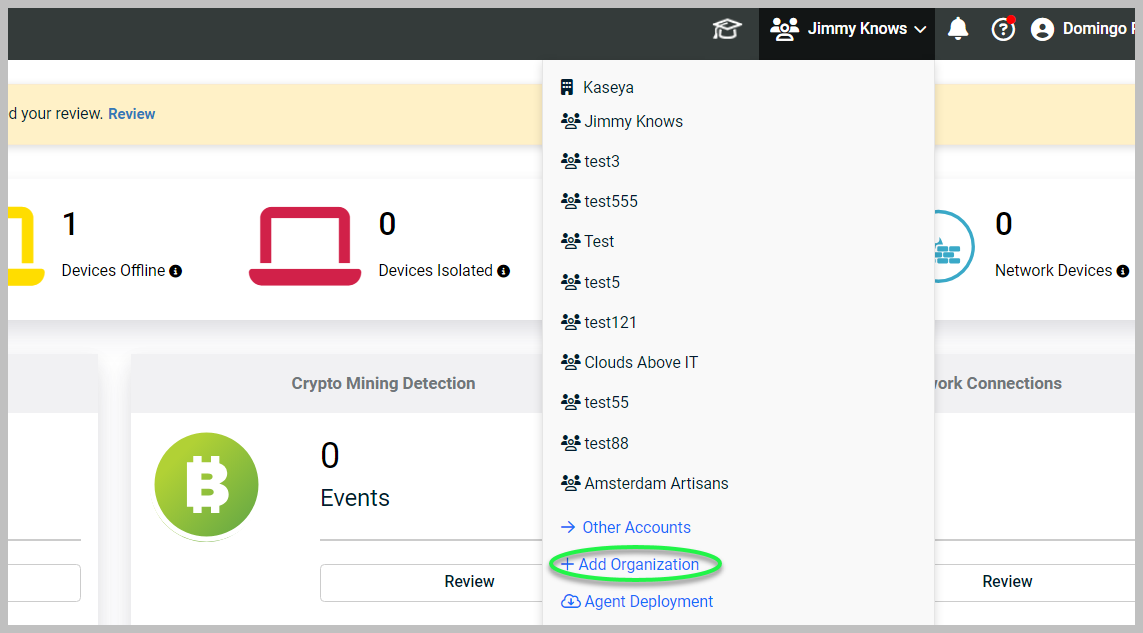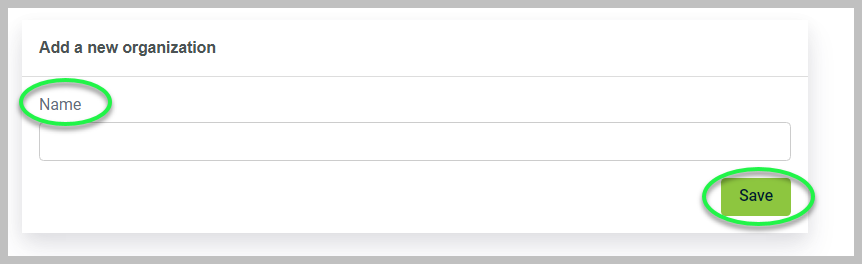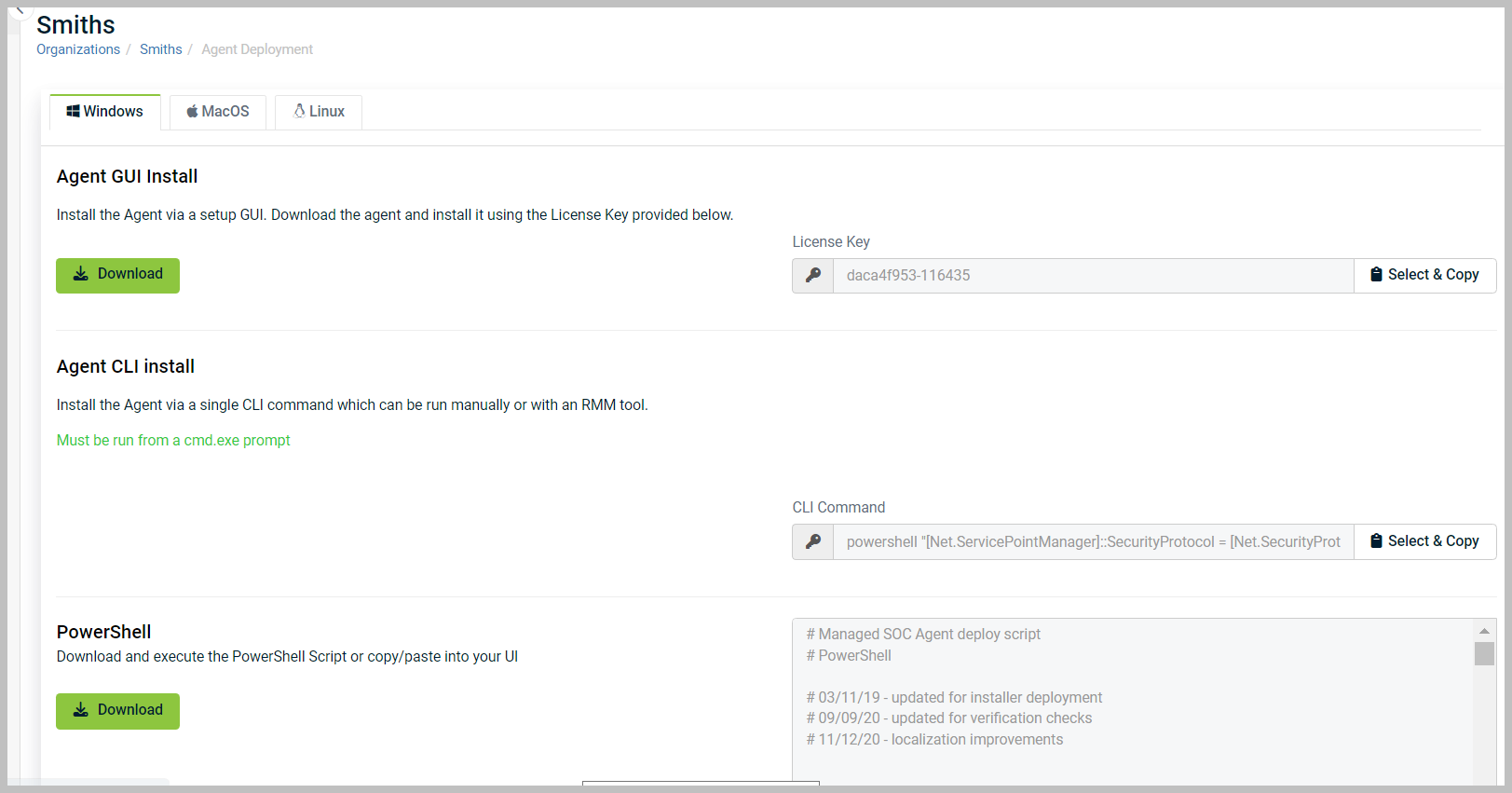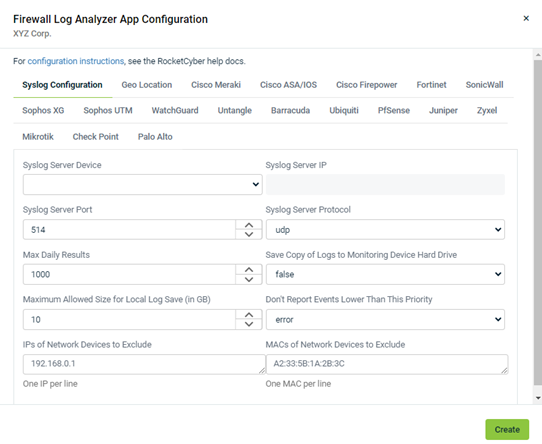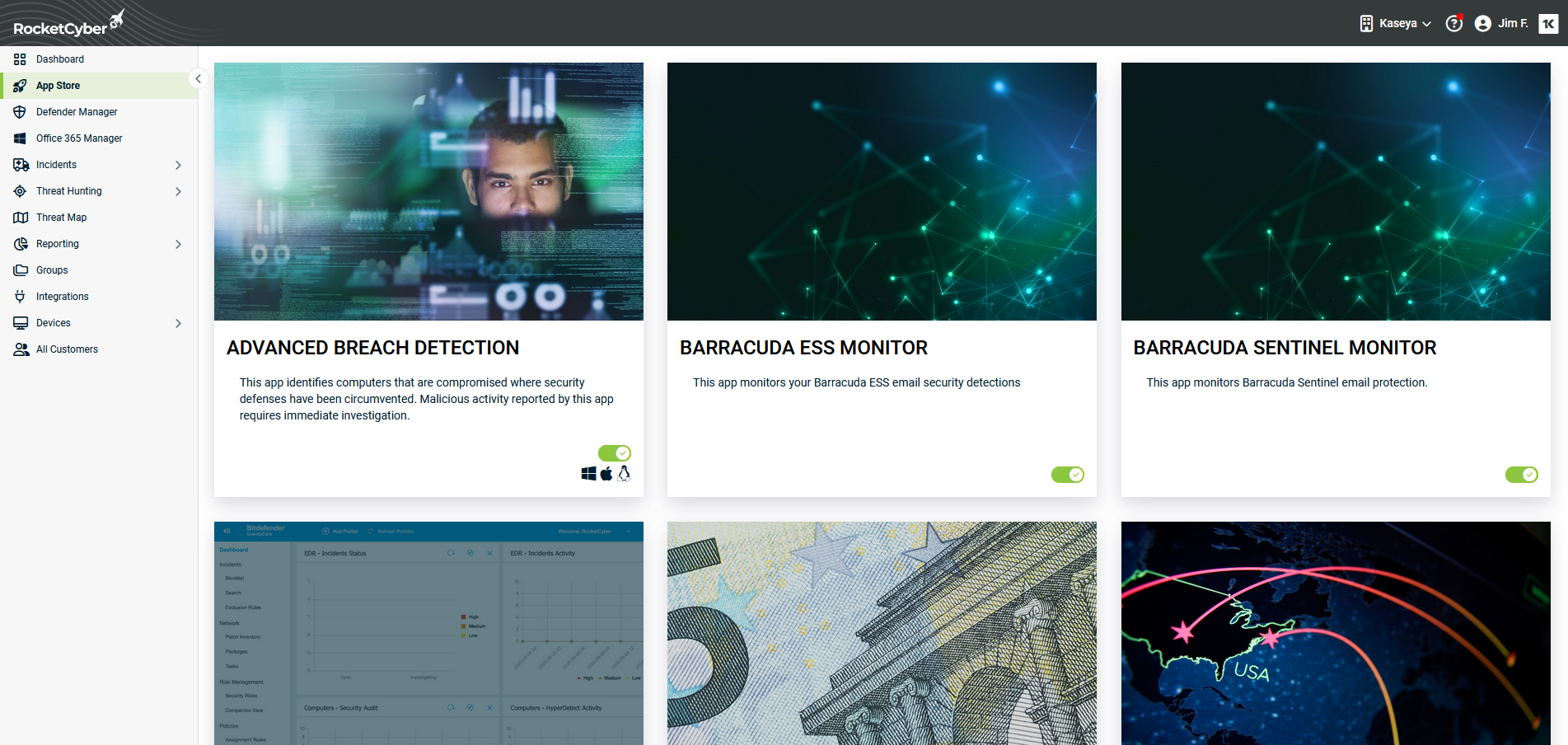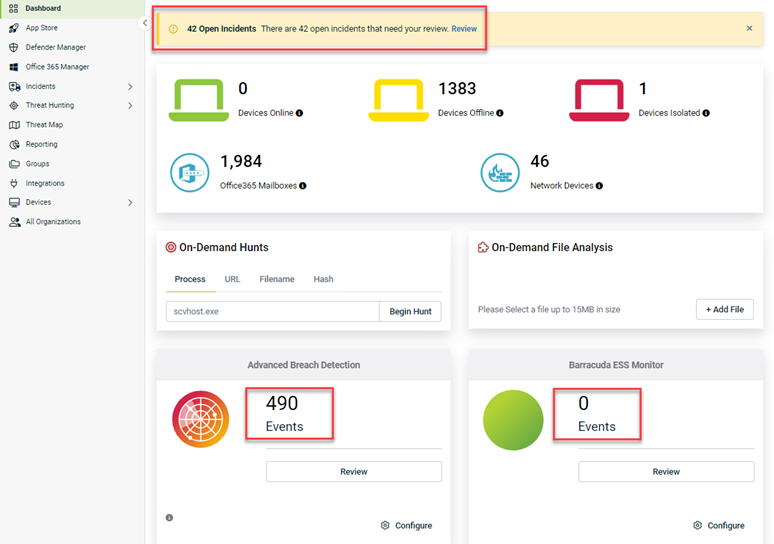Getting started with Kaseya 365
Accessing RocketCyber
If you have yet to subscribe to Kaseya 365 and are a standalone customer for RocketCyber, you will access RocketCyber by clicking Complete your Trial Activation in your Welcome to RocketCyber email and continuing with this step. As a standalone customer, this is where your RocketCyber journey begins.
If you are using RocketCyber as part of a Kaseya 365 subscription, your Kaseya 365 experience starts in KaseyaOne, the central hub for managing your subscriptions and accessing all your IT Complete modules. Upon initial access to KaseyaOne via the welcome email, you will be directed to the Kaseya 365 Setup Guide page. This guide provides comprehensive instructions for securing your environment using your newly acquired Kaseya 365 subscriptions.
Understanding welcome emails
Your Kaseya 365 subscription includes multiple welcome email sent to the implementation contact of the subscription. The specific welcome emails received by the implementation contact depend on the type of subscription purchased and whether the organization was already using any Kaseya 365 modules before the subscription was purchased.
The following list details information about each welcome email:
-
Welcome to Kaseya: This email is sent to the designated implementation contact within 24 hours following the subscription purchase. It contains the contact details for the Project Manager assigned to your subscription from Kaseya's Professional Services team, along with links to documentation and your pre-implementation checklist.
-
Welcome to KaseyaOne: This email is sent to the designated implementation contact within 24 hours following the subscription purchase. It is only sent for new KaseyaOne instances (not for organizations already using KaseyaOne.) Click Activate your account to enable your KaseyaOne account.
-
Welcome to Kaseya 365: This email is sent to the designated implementation contact 48 hours before the subscription start date. There are two email variants with the Welcome to Kaseya 365 subject:
-
One version is sent when a KaseyaOne account has not been set up. Click Activate your account to enable your KaseyaOne account and access your Kaseya 365 setup.
-
Another version is sent when a KaseyaOne account has already been activated. Click Log in to KaseyaOne to log in to your existing KaseyaOne account and access your Kaseya 365 setup.
-
Understanding the Kaseya 365 Setup Guide
Upon logging in to KaseyaOne, you will be greeted by the Congratulations on your new Kaseya 365 subscriptions! page. Proceed by clicking View Kaseya 365 Setup Guide.
The Kaseya 365 Setup Guide page will open, serving as the platform for activating and logging in to your modules, including RocketCyber. Furthermore, this page facilitates the connection of these modules to KaseyaOne through the enabling of Unified Login, along with the completion of onboarding tours. To accomplish these tasks, follow these steps:
-
Click Kaseya 365 Endpoint Pro, find your RocketCyber module, and click Activate (the Activate button will continue to be displayed even after the module has been activated).
- Type a password in the Password field . Then, retype your password in the Password confirmation field and click Set my password.
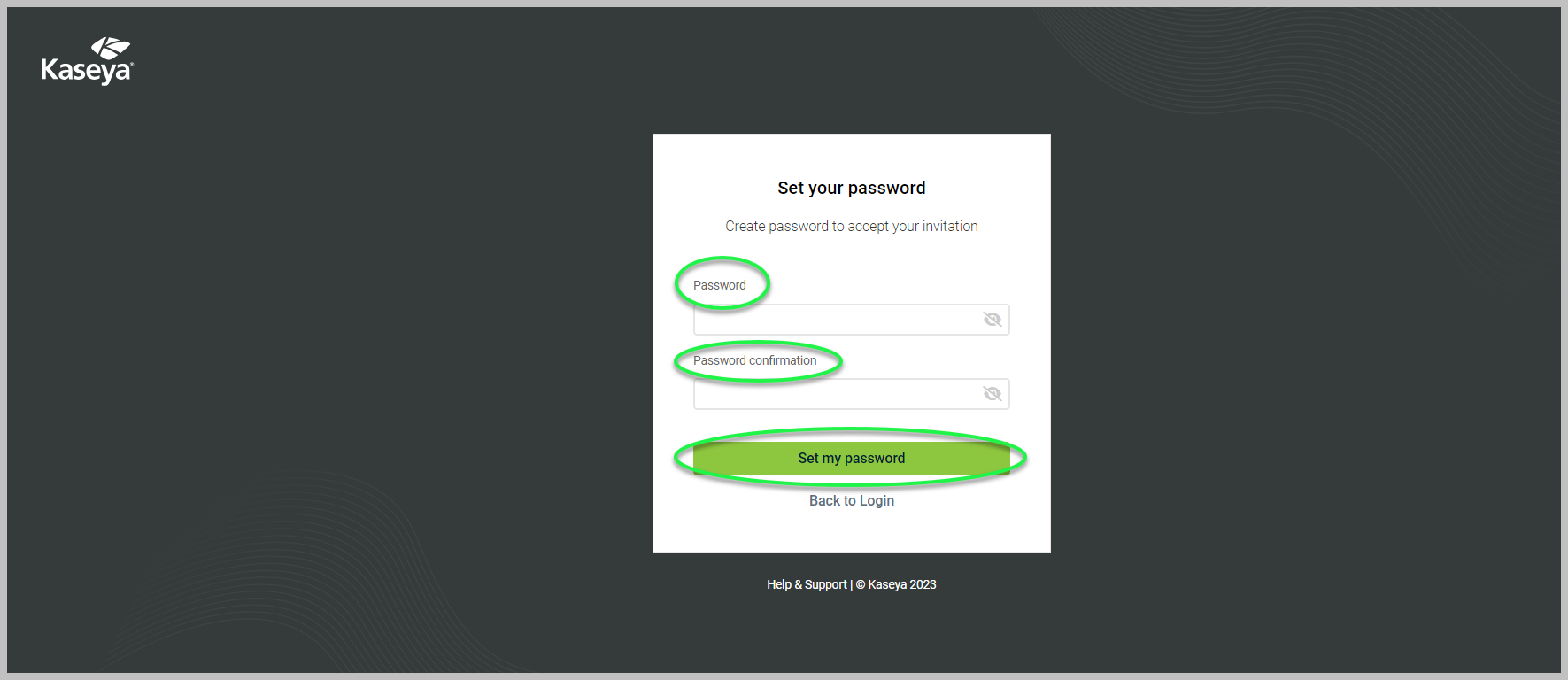
A pop-up message will open, prompting you to accept the terms of service before proceeding. Click Terms of service if you wish to read them. Select the check box and click Accept to agree to these terms and proceed.
Self-guided onboarding
The self-guided onboarding feature provides on-demand interactive help and introduces users to crucial RocketCyber features and how to use them through pop-up menus:
After accepting the terms of service, the self-guided onboarding feature is initiated with a welcome pop-up announcement. Click Start exploring to begin the onboarding walkthroughs.
Hover over any module in the left navigation menu. A pop-up window will appear. Proceed through the pop-up window and click Next to move to the next one.
You can end a walkthrough anytime by clicking the X in the pop-up window.
You can resume or replay your onboarding and check its completion status by clicking the graduation cap onboarding icon on the upper navigation menu. When you click it, a pop-up menu will be displayed.
The pop-menu displays three tabs:
Tasks: Lists the onboarding tasks. Start or replay a task by clicking the task name and proceeding through each pop-up window. As you complete each task, it is checked off in the list.
When you finish the onboarding for all tasks, a survey will appear for you to rate your onboarding experience. Click Submit when you are done.
Show Me: By clicking this tab, you will find videos that complement your onboarding experience. You can also type a search term in the Enter a search term... field to learn about any feature. After entering a term and clicking Enter, the corresponding onboarding walkthrough will replay.
Help: This tab provides links to the Knowledge Base, Video Tutorials, Terms of Use, and Privacy Policy.
Upon logging in to RocketCyber, the system will verify the completion of all onboarding tasks. If any tasks remain outstanding, a modal will be displayed to provide a reminder.
When you have completed your self-guided onboarding in RocketCyber or chosen to do so later, navigate back to the Kaseya 365 Setup Guide page in KaseyaOne to enable the KaseyaOne Unified Login feature. The Unified Login feature (otherwise known as Log In with KaseyaOne) enables you to access all IT Complete modules to which you are subscribed without managing multiple login credentials, providing convenient access to all your subscriptions through the KaseyaOne portal. Here, you can link RocketCyber with KaseyaOne so you can log in to RocketCyber with KaseyaOne as a single sign-on. In Step 2: Connect modules to KaseyaOne by enabling Unified Login, click the How to set up Unified Login link located under Instructions.
This link provides specific information in the KaseyaOne Help on enabling Unified Login with KaseyaOne for RocketCyber. If you are a standalone RocketCyber customer, refer to Enabling login with KaseyaOne.
In Step 2, you can also see each module's KaseyaOne Unified Login status, including RocketCyber:
-
Once you successfully configure Unified Login with KaseyaOne for RocketCyber, you will see RocketCyber marked as Enabled. No further action will be needed, and you will be able to access RocketCyber from the KaseyaOne home page by clicking the arrow in the RocketCyber tile.
-
Disabled indicates that Unified Login has not been configured for RocketCyber. If so, you can review the information provided on the How to set up Unified Login link in Step 2.
If you still need to complete your self-guided onboarding for RocketCyber, in the event that you closed it while configuring other setups, you can proceed by accessing it directly clicking the Tasks tab in the graduation cap icon of your RocketCyber instance or by following the steps outlined below:
-
On the Kaseya 365 Setup Guide page in KaseyaOne, navigate to Step 3: Complete the Onboarding Tour for each module and click Onboarding Tasks for modules.
-
The Onboarding Tasks for modules link will direct you to an article on getting started with Kaseya 365, where you can learn how to access onboarding for RocketCyber.
Other initial configurations
After completing the steps in the KaseyaOne portal, it is recommended to set up the following settings in your RocketCyber instance:
-
In the upper-right corner, select My Account (your name) > Profile Settings
-
The User Profile page will open. Here, you can do the following:
-
Update your name, last name, email, timezone, and password.
-
Enable two-factor authentication (2FA). Refer to Securing your account with Two-Factor Authentication for further information.
-
The Log in with KaseyaOne feature you established in the KaseyaOne portal is also available in your RocketCyber instance.
-
Click Update.
For information on setting up provider settings, please refer to Configuring provider settings.
-
RocketCyber can be integrated with your existing security applications to facilitate centralized threat monitoring. Refer to the RocketCyber Integrations Guide for more information.
Integrating your Professional Services Automation (PSA) system allows complete ticket communication integration from the RocketCyber Security Operations Center (SOC). This integration offers a bulk import wizard for provisioning, enabling onboarding of all organizations or specifically selected ones. For additional information, refer to Import organizations from PSAs.
M365 Configuration
An Entra ID P1 or P2 license is necessary to set up threat detection for Microsoft Cloud. For detailed instructions, refer to Configuring Office 365 apps.
You can add SMB organizations manually in RocketCyber. When doing so, the system automatically navigates to the Agent Deployment page. The RocketCyber Agent must be deployed to an organization's devices for security monitoring to begin on each device:
-
In the upper-right corner, select the name of your MSP.
-
In the menu, select + Add Organization
-
In the Name field, enter the organization's name and click Save.
-
On the Agent Deployment page, select a deployment method. See the RMM section in the RocketCyber Integrations Guide for more information.
Configure the Firewall Log Analyzer app to send firewall logs to one of your RocketCyber-connected computers that is running the firewall analysis software. The software looks for malicious traffic and data leaks across a wide variety of attack methods.
See the article Configuring the Firewall Log Analyzer app. It includes information for configuring specific brands of firewalls to send syslog messages to the RocketAgent Syslog Server.
Optimizing your workflow
Kaseya 365 includes 20 essential automations powered by your Kaseya 365 component integrations.
You can integrate RocketCyber with Datto EDR and Datto AV to monitor endpoint security. Integration provides better insights into suspicious activities that affect an endpoint and greater endpoint telemetry data for managed SOC analysis.
Refer to the following articles for more information:
- Configuring Datto EDR and Datto AV
- Getting Started with Datto Antivirus (AV)
- Getting Started with Datto Endpoint Detection and Response (EDR)
For a full list of the automations available through Kaseya 365, refer to the Automations section in the Kaseya 365 overview.
Enabling apps
RocketCyber provides numerous apps you can enable to monitor your environment for cybersecurity threats. It is recommended you enable the following apps:
- VSA Threat Hunt
- Defender for Business
- Malicious File Detection
- Print Nightmare